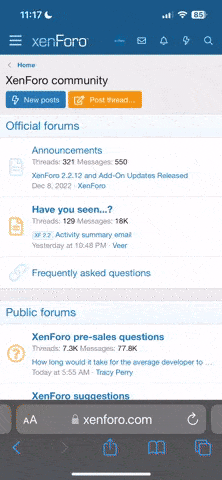We are here to help each other with flying and maintaining our Yuneec aircraft. To aid the troubleshooting process the steps below will help reduce repeating the same information each time someone asks for help. If followed it will also give us the information needed to help you in a more timely manner. Thanks for your cooperation in the effort to assist you.
Use the search function of the forum (the magnifying glass icon) to see what others have posted and the solutions offered that match what you are experiencing. If you are not finding similar problems, follow the checklist that follows. When completed if you still have the problem state your problem clearly and concisely and include the make, model, and OS of the device you have Breeze Cam on, and all of the information from the “i” in Breeze Cam. Also say what country you are from as the firmware and WiFi make a difference when troubleshooting.
Breeze Help Checklist - Use Before Posting
1. Look up the specifications for your phone/pad/tablet that you have Breeze Cam loaded on. It must support 5.8 GHz WiFi (802.11ac) to insure compatibility. If you are also using the Bluetooth controller it must also support Bluetooth 4.1 or better to insure compatibility.
2. When you power on the Breeze it should follow this sequence of events.
a) The Power LED will flash red/green/blue and a tri tone sound will be emitted. If it flashes red and emits a buzzer sound, there is an initialization error.
b) The Power LED will flash blue, the Status LED in the arm near the camera will go from white to red, then start flashing green after several seconds. At this point the Breeze is broadcasting its SSID and will be visible in the WiFi listing on your device. Select it and connect to the Breeze (PW is always 1234567890). The Status LED should now be solid green.
c) Open Breeze Cam, press the “burger”, then “i”, and note the Client version, Flying Control version, ESC version, and Camera version.
d) Back out of the menu and enter Tasks. Along the top right you will find the Status Icons. From left to right they are IRS, Flow sensor, GPS and # of satellites acquired, Compass, and IMU. If any are red there is a problem and the Breeze will not launch.
e) If the IRS or Flow sensor are red, take the Breeze to a well lit area and also insure the glass is clean and not cracked. If it stays red call Yuneec.
f) If GPS, Compass, or IMU is red do a factory reset of the Breeze. See Factory Reset later in this checklist.
g) Read the in-app menus that appear when you first enter a flight task. They instruct you as to the proper operation and safety concerns for that mode of flight. They can be accessed at anytime by pressing the “?” when in the task mode you are using.
Breeze Factory Reset
IMPORTANT- The compass calibration must be done after resetting the Breeze. DO NOT fly without performing the calibration, you risk having a flyaway!
1. Power must be off.
2. Open access door on side of the Breeze.
3. To the right of the microUSB connector is a small hole. Use a toothpick or straightened paperclip to depress the switch through the hole.
4. While keeping the switch depressed, power on the Breeze. After 15 seconds, release the switch. When you hear the Breeze beep proceed to the next step.
5. Turn the Breeze off and power back on. If you get a normal startup, connect to the Breeze and go through the checklist. If not, power cycle the Breeze again.
6. If the Breeze is still faulting out contact Yuneec Customer Support.
This video will show you how, but watch when he repeats the procedure to see it done correctly.
Use the search function of the forum (the magnifying glass icon) to see what others have posted and the solutions offered that match what you are experiencing. If you are not finding similar problems, follow the checklist that follows. When completed if you still have the problem state your problem clearly and concisely and include the make, model, and OS of the device you have Breeze Cam on, and all of the information from the “i” in Breeze Cam. Also say what country you are from as the firmware and WiFi make a difference when troubleshooting.
Breeze Help Checklist - Use Before Posting
1. Look up the specifications for your phone/pad/tablet that you have Breeze Cam loaded on. It must support 5.8 GHz WiFi (802.11ac) to insure compatibility. If you are also using the Bluetooth controller it must also support Bluetooth 4.1 or better to insure compatibility.
2. When you power on the Breeze it should follow this sequence of events.
a) The Power LED will flash red/green/blue and a tri tone sound will be emitted. If it flashes red and emits a buzzer sound, there is an initialization error.
b) The Power LED will flash blue, the Status LED in the arm near the camera will go from white to red, then start flashing green after several seconds. At this point the Breeze is broadcasting its SSID and will be visible in the WiFi listing on your device. Select it and connect to the Breeze (PW is always 1234567890). The Status LED should now be solid green.
c) Open Breeze Cam, press the “burger”, then “i”, and note the Client version, Flying Control version, ESC version, and Camera version.
d) Back out of the menu and enter Tasks. Along the top right you will find the Status Icons. From left to right they are IRS, Flow sensor, GPS and # of satellites acquired, Compass, and IMU. If any are red there is a problem and the Breeze will not launch.
e) If the IRS or Flow sensor are red, take the Breeze to a well lit area and also insure the glass is clean and not cracked. If it stays red call Yuneec.
f) If GPS, Compass, or IMU is red do a factory reset of the Breeze. See Factory Reset later in this checklist.
g) Read the in-app menus that appear when you first enter a flight task. They instruct you as to the proper operation and safety concerns for that mode of flight. They can be accessed at anytime by pressing the “?” when in the task mode you are using.
Breeze Factory Reset
IMPORTANT- The compass calibration must be done after resetting the Breeze. DO NOT fly without performing the calibration, you risk having a flyaway!
1. Power must be off.
2. Open access door on side of the Breeze.
3. To the right of the microUSB connector is a small hole. Use a toothpick or straightened paperclip to depress the switch through the hole.
4. While keeping the switch depressed, power on the Breeze. After 15 seconds, release the switch. When you hear the Breeze beep proceed to the next step.
5. Turn the Breeze off and power back on. If you get a normal startup, connect to the Breeze and go through the checklist. If not, power cycle the Breeze again.
6. If the Breeze is still faulting out contact Yuneec Customer Support.
This video will show you how, but watch when he repeats the procedure to see it done correctly.
Last edited: