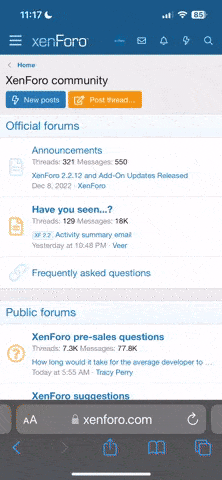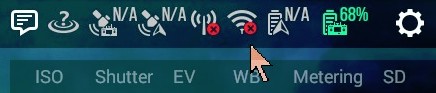Setting up Team Mode with the Typhoon Plus.
Before you begin make sure no other WiFi device is linked to the Slave. This is the most important step because if the 5.8gHz radio is busy, you will not be able to link to the Master for Team Mode. This is where most linking problems occur. The WiFi display in the upper right of ST16S should look like this with each WiFi Icon X-ed out in red. Step 1 below will ensure this is the case. NOTE: Step 1 will not be necessary the very first time a new ST16S slave is set up. However once it has connected to a C23 it will always auto connect within 20 seconds whenever it is detected again.
Start with the Aircraft and both ST16S controllers on. The Master will be the controller that is bound to the Aircraft and the C23.
1) Slave Setup: Manually disconnect the 5.8WiFi link. Tap the Settings icon then tap the WiFi icon. Let the ST16S search for the camera, when it appears in the window tap it to connect if it isn't already connected. Now tap Reset to force the disconnect.
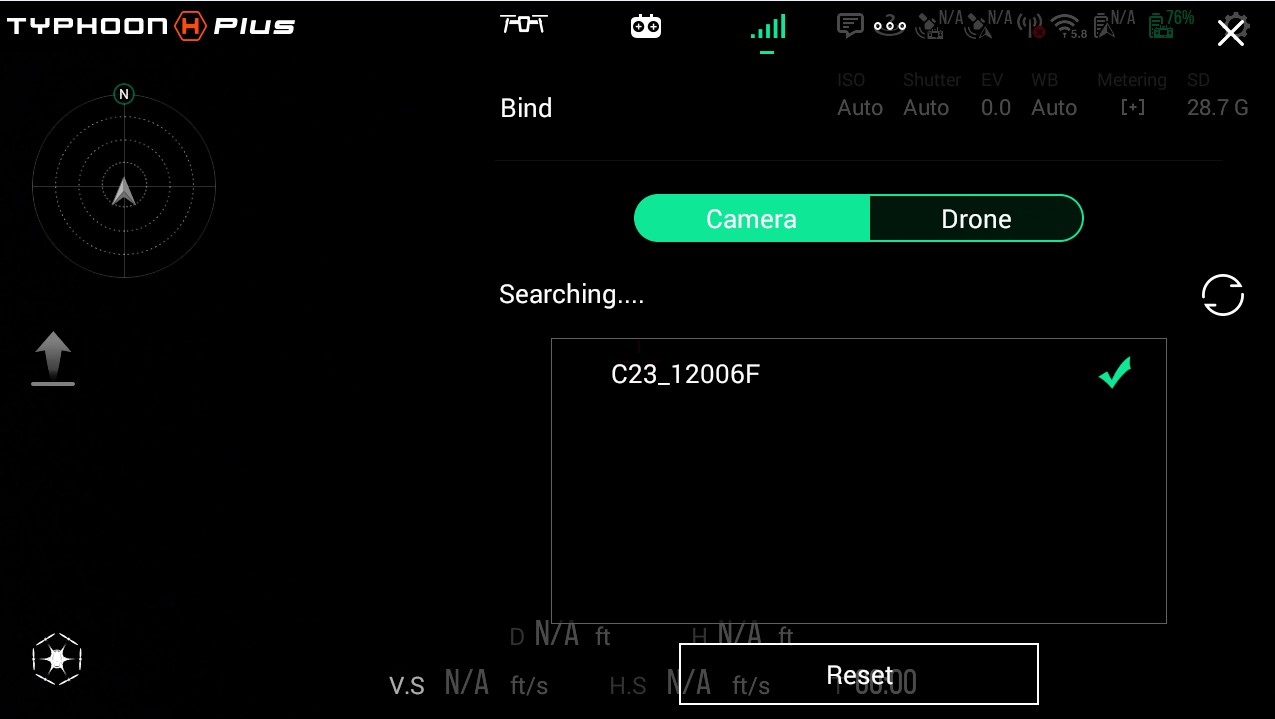
After you press Reset a notice will appear indicating the WiFi link is lost and the 5.8gHz icon will now be X-ed out.
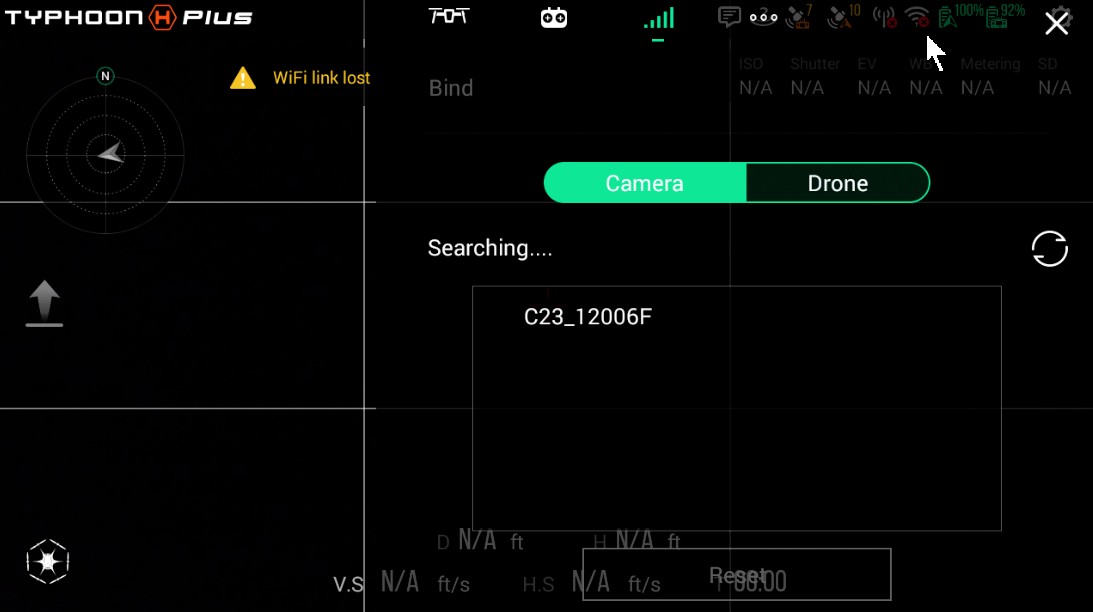
2) Master Setup: Tap the Task Icon and then tap the Team Mode Icon. A window will appear and the Master will search for a Slave.
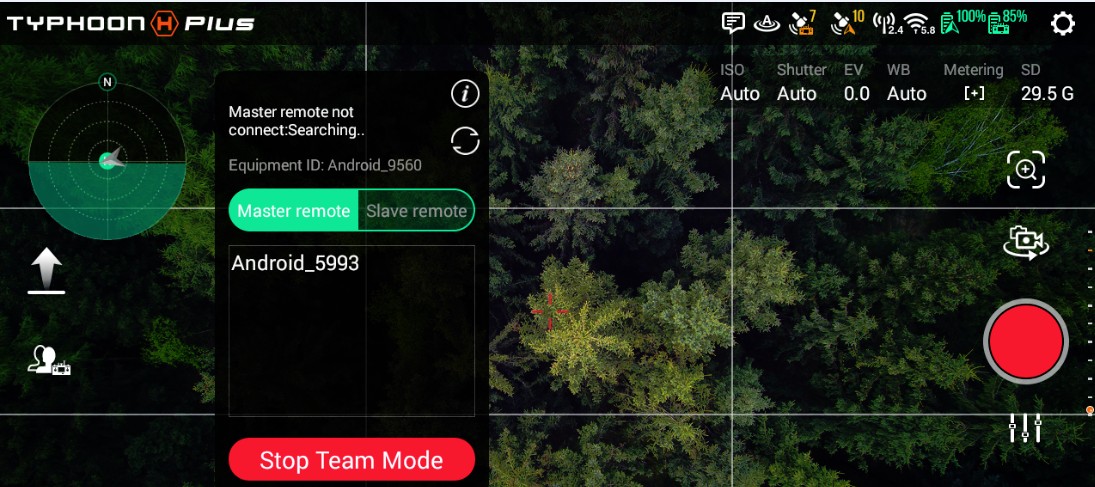
3) Slave: Tap the Task icon, then the Team Mode Icon. Select slave and wait for the Master ID to appear in the window. When both IDs are shown on both controllers tap on the Master ID -in my case Android_9560, this will send a Connect Request to the Master.
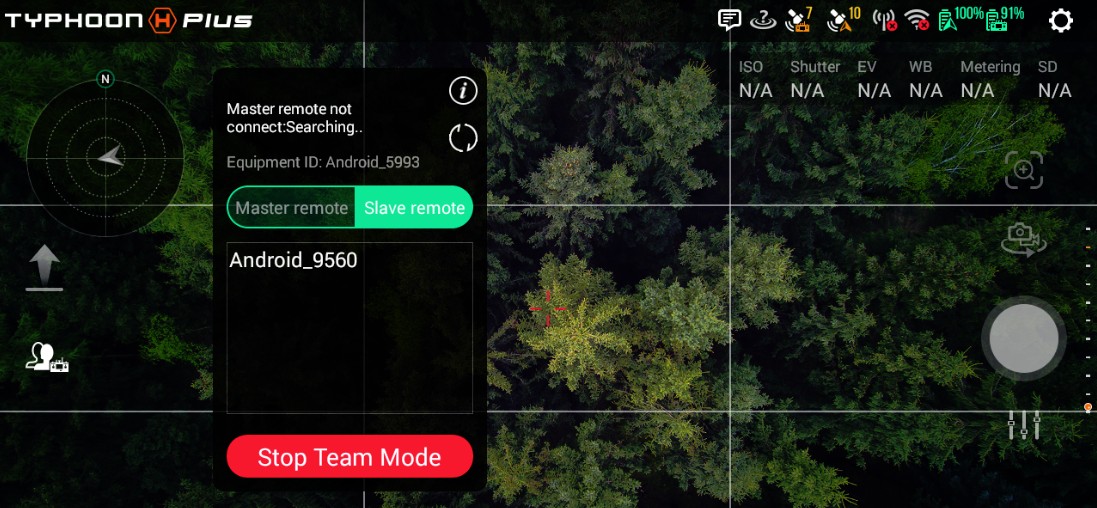
4) Master: Accept the request to connect from the Slave and wait for the link to establish.
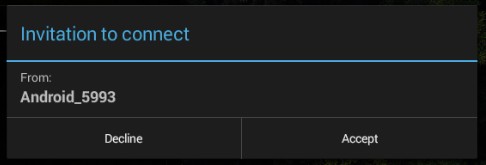
Note: If the link times out after the request is accepted, or no request appears on the Master, stop Team Mode on both controllers and initiate it again.
When the Link is established you will see these notices on the two screens:
Master / Slave:
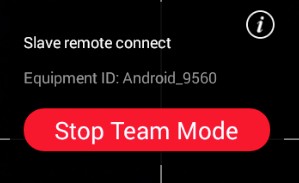
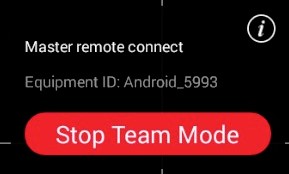
Once the link is established you can choose the method of gimbal control by taping the icon just below Team Mode and selecting the desired mode.
Traditional Knobs (clumsy and awkward):
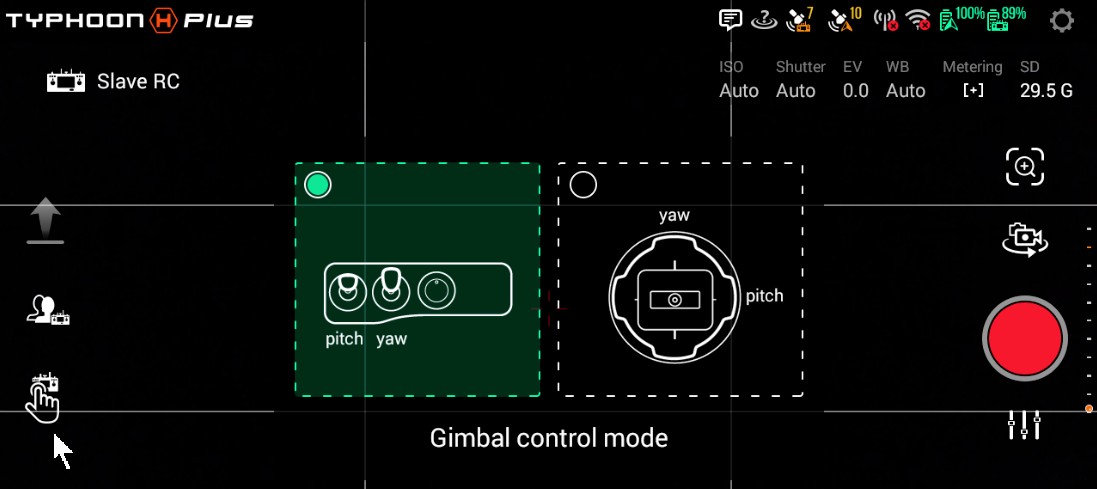
Or Joystick (Smooth as Silk!):
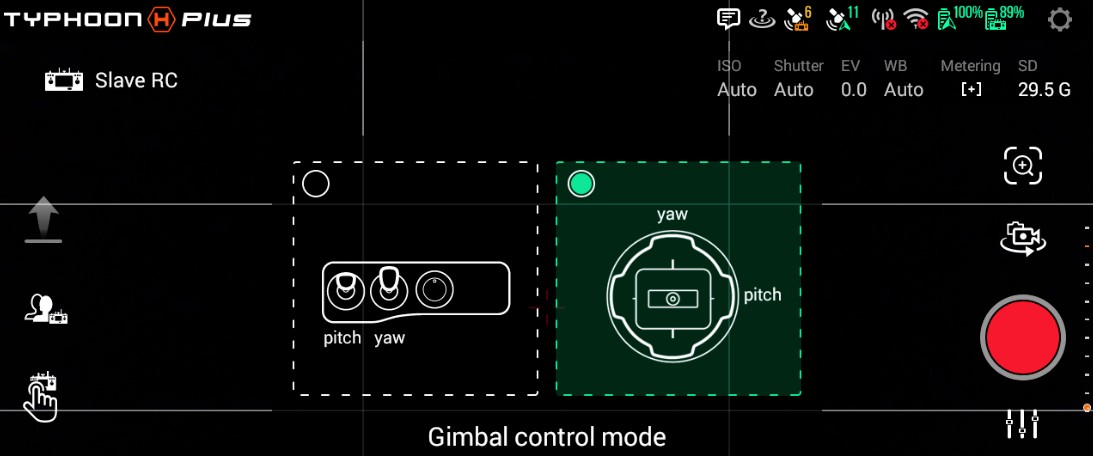
This post: Setting up Team Mode on H+ contains a video tutorial from @JackMTaco that demonstrates this procedure. It is best to direct any further discussion on the subject to his thread.
NOTE: For those coming from an H480 it is helpful to understand the difference in how Team Mode works on both platforms. The H480 splits the WiFi link so one controller uses 2.4gHz for flight control, while the other uses the 5.8gHz for camera control.
The H Plus Master retains both WiFi signals to the aircraft, while the Slave links directly to the Master to control the camera thru the Master's WiFi link. This is why the Slave cannot be linked to the C23 when initiating the Team Mode feature.
Before you begin make sure no other WiFi device is linked to the Slave. This is the most important step because if the 5.8gHz radio is busy, you will not be able to link to the Master for Team Mode. This is where most linking problems occur. The WiFi display in the upper right of ST16S should look like this with each WiFi Icon X-ed out in red. Step 1 below will ensure this is the case. NOTE: Step 1 will not be necessary the very first time a new ST16S slave is set up. However once it has connected to a C23 it will always auto connect within 20 seconds whenever it is detected again.
Start with the Aircraft and both ST16S controllers on. The Master will be the controller that is bound to the Aircraft and the C23.
1) Slave Setup: Manually disconnect the 5.8WiFi link. Tap the Settings icon then tap the WiFi icon. Let the ST16S search for the camera, when it appears in the window tap it to connect if it isn't already connected. Now tap Reset to force the disconnect.
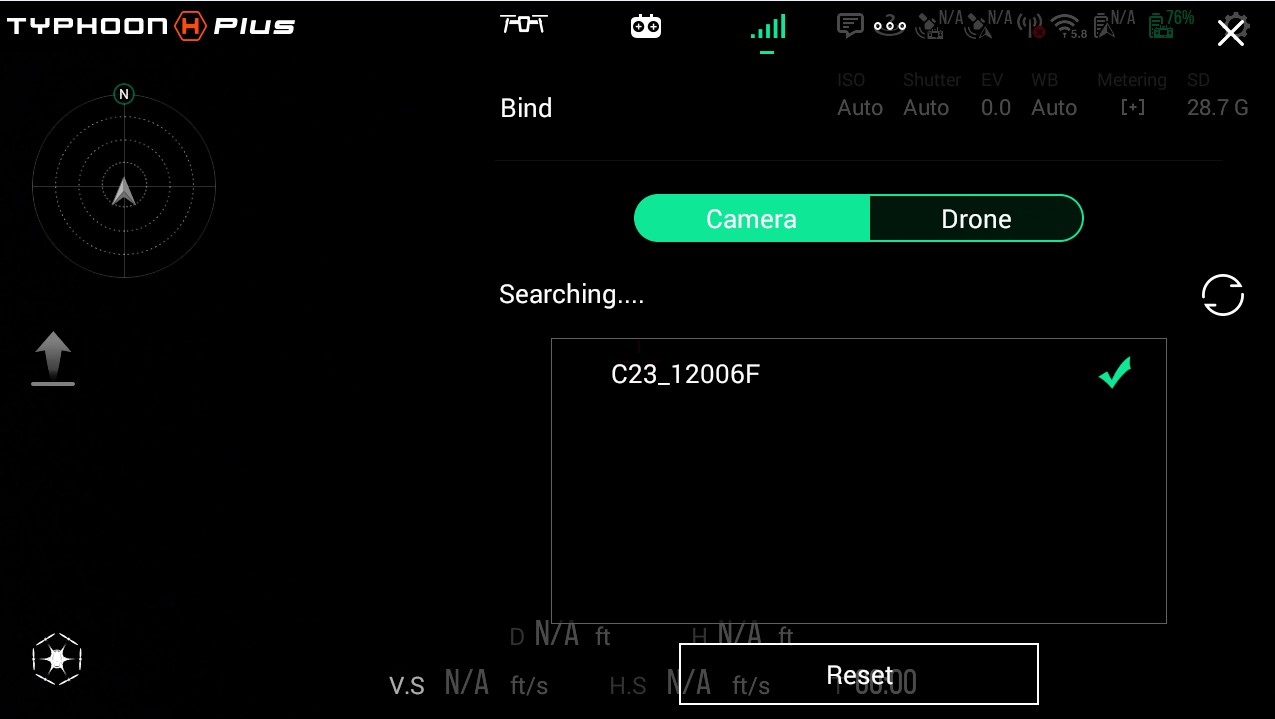
After you press Reset a notice will appear indicating the WiFi link is lost and the 5.8gHz icon will now be X-ed out.
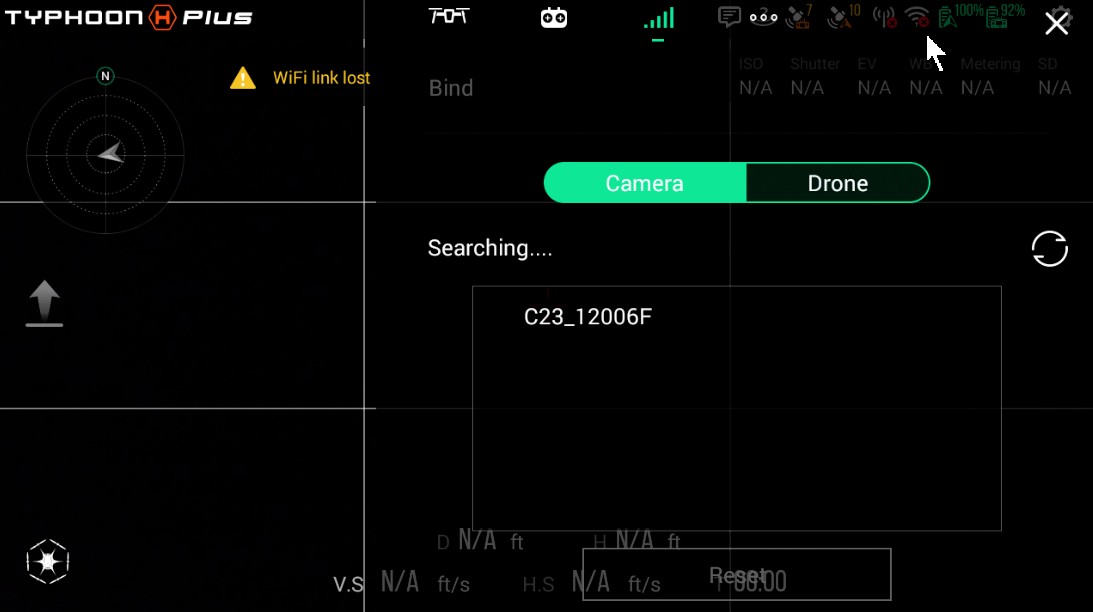
2) Master Setup: Tap the Task Icon and then tap the Team Mode Icon. A window will appear and the Master will search for a Slave.
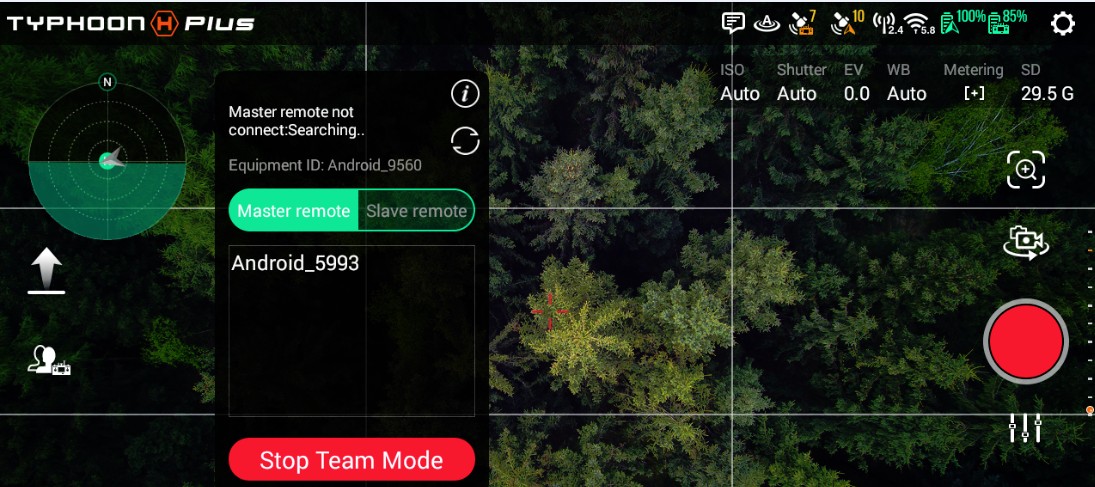
3) Slave: Tap the Task icon, then the Team Mode Icon. Select slave and wait for the Master ID to appear in the window. When both IDs are shown on both controllers tap on the Master ID -in my case Android_9560, this will send a Connect Request to the Master.
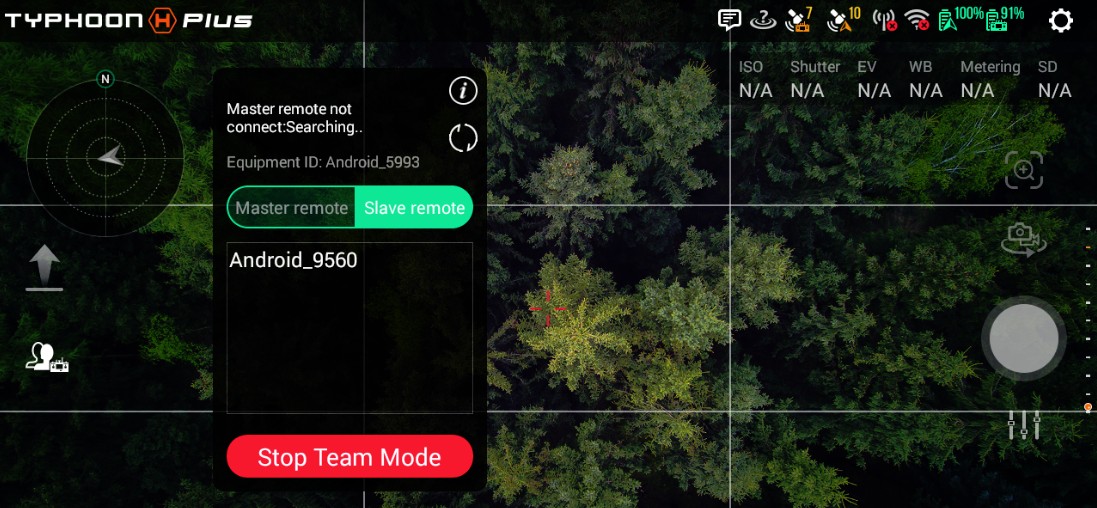
4) Master: Accept the request to connect from the Slave and wait for the link to establish.
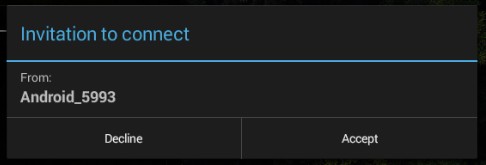
Note: If the link times out after the request is accepted, or no request appears on the Master, stop Team Mode on both controllers and initiate it again.
When the Link is established you will see these notices on the two screens:
Master / Slave:
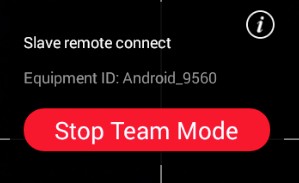
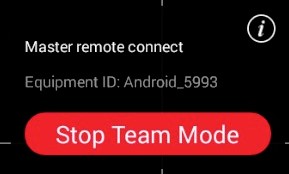
Once the link is established you can choose the method of gimbal control by taping the icon just below Team Mode and selecting the desired mode.
Traditional Knobs (clumsy and awkward):
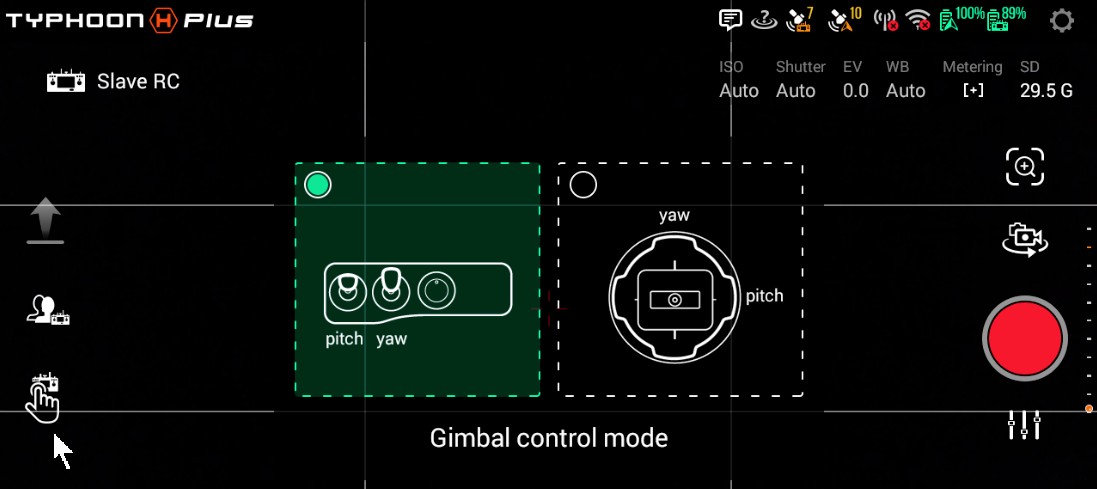
Or Joystick (Smooth as Silk!):
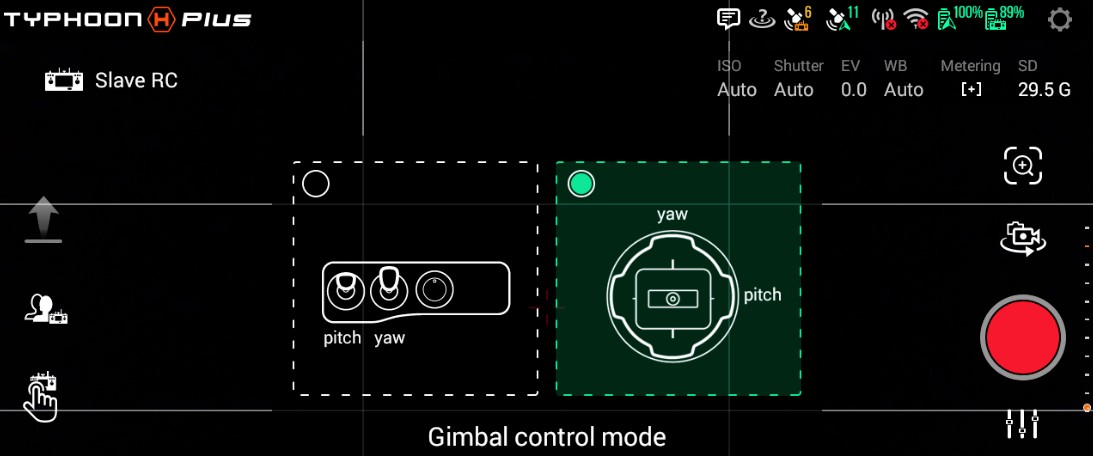
This post: Setting up Team Mode on H+ contains a video tutorial from @JackMTaco that demonstrates this procedure. It is best to direct any further discussion on the subject to his thread.
NOTE: For those coming from an H480 it is helpful to understand the difference in how Team Mode works on both platforms. The H480 splits the WiFi link so one controller uses 2.4gHz for flight control, while the other uses the 5.8gHz for camera control.
The H Plus Master retains both WiFi signals to the aircraft, while the Slave links directly to the Master to control the camera thru the Master's WiFi link. This is why the Slave cannot be linked to the C23 when initiating the Team Mode feature.
Last edited: