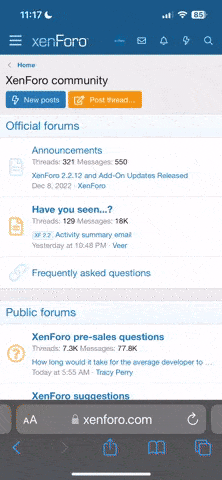OK, it sounds like you need to understand the differences that lie behind those numbers. If you want to provide professional services, it'll help to be comfortable with the terminology.
Firstly, print size means nothing much - the raw figures to use to compare cameras are the pixel resolution.
As an example, the Canon 1D X is a 20 megapixel (millions of pixels) camera. A pixel is a single dot that makes up the image, and the 1D takes pictures that are 5472 pixels across by 3648 pixels down. 5472 x 3648 is 19,961,856 pixels, or about 20 million - hence 20 megapixels.
When you print (or view on screen), you have to decide how big you want each pixel to be drawn. The DPI (dots per inch) figure is how that's configured. A higher number means we're packing more detail in - so an iPad screen might be 260 DPI (even when you're close you can barely see the individual dots) but a street hoarding might be printed at just 25 DPI (stand close and you can see the blobs that make up the picture). So if you know that your camera takes an image that's 5000 pixels across, and you print at 25 DPI, the image will come out at (5000 / 25 =) 200 inches. 72 DPI is typical for a glossy magazine.
The point here is that the same image, with the same number of pixels, will come out at different sizes when you adjust the DPI - all it is is a print setting that says how big each dot has to be on the paper. The size of the dots will decide how good it looks when you stand close to it - and obviously, you stand further away from a billboard or street sign than a magazine print so you don't always use the same DPI.
The second thing you need to know is how images are stored. If we stored each dot of a 20 megapixel image separately, we'd end up with an enormous file - about 60 megabytes. Luckily we can skip a bit of that information (because neighbouring pixels are often the same color) and that can get the image down to 20 megabytes or so without changing a single dot. That's referred to as a 'RAW' or 'Uncompressed', or 'DNG' file (Cannon calls them .CR2 files - Canon Raw 2). 20 megabytes is still pretty big though, so you can also store a compressed version. Compressed images basically throw away a bit of the detail, using some mind-bending maths to guess what colour the pixels should be. A JPEG or JPG image is compressed that way and the same 20 megapixel image can then take up just 5 megabytes on disk, or even less. Compressed files can often be nearly indistinguishable from Raw files, but as you're loosing a little bit of information, they're not the preferred format for people who want to edit the image, or print it in high quality media.
The thing to realise here is that file size is not a particularly good indication of image quality. I can have a 10 megapixel image that is a 10 Megabyte raw file, or a 20 megapixel image (twice the detail) that's a 5 megabyte JPEG.
If you've got this far, you're a stronger man than me.
Right, so given all that - the CGO3+ has a 12 Megapixel sensor - 4000 x 3000 pixels. At 72 DPI that should print out as 55 inches by 41 Inches. If the numbers you're getting are smaller than that, then you need to check that you are looking at the right files (on the SD card in the camera, not the files stored on the ST-16), and that you have the settings right (make sure you're in photo mode, not video). Your photo editing software should be able to tell you the pixel size of the image you are editing (not the print size) to confirm you have everything set up correctly.