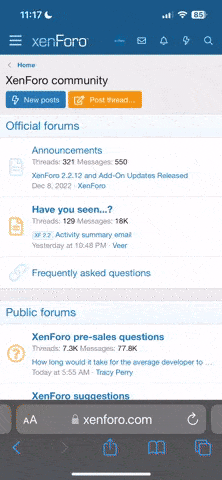Ive been having an issue with my Mantis G. When i try to connect the controller, I’ve been getting the error message “drone is connected to another device”. How do i do a reset of the Mantis G? I’m not sure if its a wireless issue or a software issue. I’ve had no crashes or any other issues. Its been flying like a dream with no issues up to now. Any suggestions to get this working would be appreciated!
You are using an out of date browser. It may not display this or other websites correctly.
You should upgrade or use an alternative browser.
You should upgrade or use an alternative browser.
Drone is connected to another controller
- Thread starter ivanhoe
- Start date
Is it connecting to the phone’s WiFi possibly?
I find it very difficult to believe Yuneec has not published a full user manual for the Mantis G, but the binding procedure is the same for both G and Q models. Refer to the binding procedures in the attached Mantis Q manual.
I find it very difficult to believe Yuneec has not published a full user manual for the Mantis G, but the binding procedure is the same for both G and Q models. Refer to the binding procedures in the attached Mantis Q manual.
Attachments
So i figured this out- thanks to everyone for the help! Connecting to the phone’s wifi was the issue. I had been launching the pilot app before connecting the controller to the phone. The order everything is turned on and connected is more important than i realized. For anyone having issues in the future that might come across this problem:
1). Turn on the Mantis(g or q) first
2) Turn on the controller
3) connect the phone to the controller
4) Open the Pilot app on your phone last.
Im so happy and impressed with the Mantis G. I think Yuneec has a great product here, I just wish it got some more accessory support.
1). Turn on the Mantis(g or q) first
2) Turn on the controller
3) connect the phone to the controller
4) Open the Pilot app on your phone last.
Im so happy and impressed with the Mantis G. I think Yuneec has a great product here, I just wish it got some more accessory support.
I tried the procedure above and my Mantis Q still says that it is connected to another device ?
I am from Las Vegas where can I send it for repair ?
Thanks
I am from Las Vegas where can I send it for repair ?
Thanks
In the event that you get a notice that says your Mantis G is bound to another controller here is a procedure you can follow to reconnect to the aircraft.
Power on the controller/phone and the aircraft. If all you see is the [Disconnected] at the bottom of the main app screen select it and then select Skip at the next screen.
Now select the Settings icon:

Select the Controller icon:
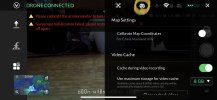
Swipe up to scroll to the bottom of the menu:
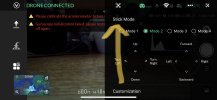
Select RC Binding:
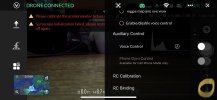
Select Unbind:
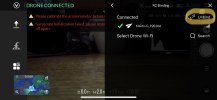
Select Search:
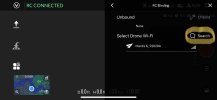
If the Wi-Fi is functional on the aircraft it should appear in the list within a few seconds. When it does select the aircraft’s SSID and if asked enter the password found on the sticker on the side of the aircraft. It should then bind to the controller and return to the FPV screen in the app.
Power on the controller/phone and the aircraft. If all you see is the [Disconnected] at the bottom of the main app screen select it and then select Skip at the next screen.
Now select the Settings icon:

Select the Controller icon:
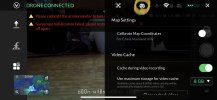
Swipe up to scroll to the bottom of the menu:
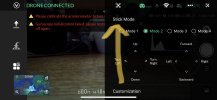
Select RC Binding:
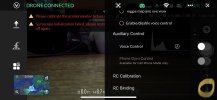
Select Unbind:
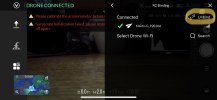
Select Search:
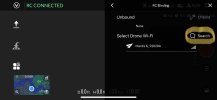
If the Wi-Fi is functional on the aircraft it should appear in the list within a few seconds. When it does select the aircraft’s SSID and if asked enter the password found on the sticker on the side of the aircraft. It should then bind to the controller and return to the FPV screen in the app.
Similar threads
- Replies
- 6
- Views
- 548
- Replies
- 4
- Views
- 344
- Replies
- 16
- Views
- 2K