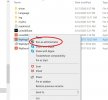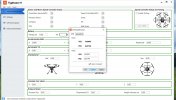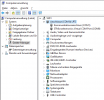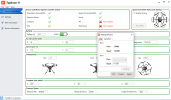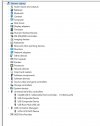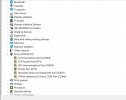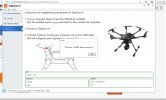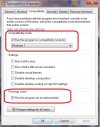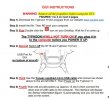- Joined
- Oct 14, 2020
- Messages
- 9
- Reaction score
- 1
- Age
- 41
I cannot get the current GUI v1.2.13 to stay open. I have connected the drone and it will not stay open and read the drone. Trying to get the vehicle ID so I can get the unlock code for it. I am a 107 and we are going to use this drone for inspections here at my airport. I have tried emailing customer service and calling, but no answers. Getting really frustrated.