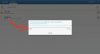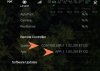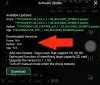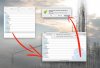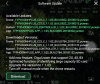- Joined
- Jan 21, 2019
- Messages
- 1,096
- Reaction score
- 661
To downgrade the ST16s, the RC must have the current build in the Android's hidden structures. I have been doing this method, after YUNEEC came out with Build 777 that prompted me to rollback, and the "how to's" that's written about on the subject on here does not fully rebuild the system, but it is a version conflict that will not do anything to help.
Rolling over on a build can be tedious, because each folders have to be restructured. I will be skipping obvious methods, and if you feel that I have missed a step, comment below, so I can edit this post.
(DO THIS AT YOUR OWN RISK. MUST FOLLOW THE STEPS. FORMAT SD CARD BEFORE/AFTER UNPACKING IN THE C23 CAMERA)
The rollover can be done in two ways.
Rolling back RC (DO THIS AT YOUR OWN RISK. MUST FOLLOW THE STEP. FORMAT SD CARD BEFORE/AFTER UNPACKING. Stack ONE file at a time!!)
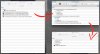
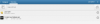
b) Reboot, and check version.
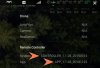
2) Manually bring back the sub-root files into view within the FlightMode 2.0. The 'exec' files will connect all of the hidden files that you have just stacked and fuse all the files into a BUILD/Firmware.
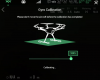
Good Luck and once again.. Be patient, format your cards, and do this at your own RISK! but don't worry, I too messes up at times.. Just REBUILD
Rolling over on a build can be tedious, because each folders have to be restructured. I will be skipping obvious methods, and if you feel that I have missed a step, comment below, so I can edit this post.
(DO THIS AT YOUR OWN RISK. MUST FOLLOW THE STEPS. FORMAT SD CARD BEFORE/AFTER UNPACKING IN THE C23 CAMERA)
The rollover can be done in two ways.
- Factory reset.
- Restack on top of a build (Easy and convenient)
- App – APK
- RC – Controller
- AC – C23
Rolling back RC (DO THIS AT YOUR OWN RISK. MUST FOLLOW THE STEP. FORMAT SD CARD BEFORE/AFTER UNPACKING. Stack ONE file at a time!!)
- Open the save OTA files that was previously retrieved from the ST16s.
a) Change File Extension to .zip
- TYPHOONHPLUS_APP_x.x.xx_BUILDxxx_xxxxxxxx.yuneec
- TYPHOONHPLUS_C23_C_ x.x.xx_BUILDxxx_xxxxxxxx.yuneec (China/US)
- TYPHOONHPLUS_C23_E_ x.x.xx_BUILDxxx_xxxxxxxx.yuneec (Europe)
- TYPHOONHPLUS_CONTROLLER_ x.x.xx_BUILDxxx_xxxxxxxx.yuneec
b) Migrate the .zip files to a new folder for extraction.
- TYPHOONHPLUS_C23_C_ x.x.xx_BUILDxxx_xxxxxxxx.zip
Retrieve:
autopilot.yuneec
camera.bin
gimbal.yuneec
- TYPHOONHPLUS_CONTROLLER_ x.x.xx_BUILDxxx_xxxxxxxx.zip
Retrieve:
update.zip
c) Retrieved ‘Yuneec-App-Release.apk’ in the app folder place in the final folder.
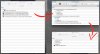
2. First we will rollback the ST16s, so all of the package are in order prior to cycling power to the AC.
a) Format Micro SD card accordingly, mount, and install ‘Yuneec-App-Release.apk’ into the RC
b) Reboot, and check version.
- System version is from the previous build stack.
- APP version is from your APP OTA (always install the correct APK)
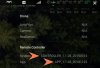
b) Format Micro SD card accordingly, mount, and install ‘update.zip’ into the RC.
- The update.zip is a volume package, this pack will root the system, and create hidden categorized. The process takes awhile due to size, the ST16s will restart once it is done unpacking.
DO NOT DISTURB WHILE IN PROCESS. The ST6s will go through a rebooting process, and install the system update.
- Once completed the SYSTEM and APP version should match.
c) At this point the ST16s is 90% complete.
- Turn Off RC
Rolling back AC: (DO THIS AT YOUR OWN RISK. MUST FOLLOW THE STEP. FORMAT SD CARD BEFORE/AFTER UNPACKING. Stack ONE file at a time!!)
Rolling back the AC is a bit tricky, because if the card becomes corrupted, the camera will 'buzz'
Always format the micro sd card accordingly.
The process:
1) camera.bin
- Processing: The light will flash red.
- Complete: The light will flash green. (Allow extra 10min to fully unpack)
2) gimbal.yuneec
- Process: The gimbal tilts
- Complete: The gimbal returns to normal position (Allow extra 10min to fully unpack)
- The 'gimbal.yuneec' will have a new file extension once the process completes and reads 'gimbal.yuneec.updated'
3) autopilot.yuneec
- Process: The two rear arm strobes will rapidly blink for a few seconds and stays solid.
- The camera tilt, cycle reset and beeps.
- Complete: The two rear arm strobes will blink.
- The camera returns to the normal position.
- The 'autopilot.yuneec' will have a new file extension once the process completes and reads 'autopilot.yuneec.updated'
IF YOU FAIL TO DO THIS PROCESS, YOU WILL HAVE TO REDO ALL OF THE STEPS.... ALWAYS FORMAT YOUR MICRO SD CARD.
The last and final step.
1) Turn on ST16s and check the software update.
- If you are doing rebuilding from a fresh factory reset ST16s the stack files will go into the hidden menus.
- If you are stacking from a current build, the filename will change, due to the fact that a folder has already been created.
2) Manually bring back the sub-root files into view within the FlightMode 2.0. The 'exec' files will connect all of the hidden files that you have just stacked and fuse all the files into a BUILD/Firmware.
- Plug data usb to ST16s
- Open directory folder
- Transfer downgraded OTA files.
3) Check and verify the stack, and to see of you have created a Build_xxx.xxx.yuneec.
4) Check the build via gyro calibration. If for some odd reason that you did not carefully transferred the stacks.- In the middle of the gyro calibration, the C23 camera will 'buzz'
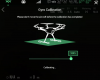
Good Luck and once again.. Be patient, format your cards, and do this at your own RISK! but don't worry, I too messes up at times.. Just REBUILD