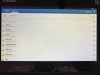You are using an out of date browser. It may not display this or other websites correctly.
You should upgrade or use an alternative browser.
You should upgrade or use an alternative browser.
Macbook pro
- Thread starter Neillalx
- Start date
- Joined
- Jan 21, 2019
- Messages
- 1,096
- Reaction score
- 661
Download Android File Transfer for MAC and use the supplied Yuneec data USB cable (ONLY)
This does not work!
Since the Android File Transfer did not work for you, try this:
Retrieving flight data from the ST-16.
Insert an SD card in the ST-16.
Power up and enter Pad mode and tap OK.
Enter menu by pressing circle with six dots.
Select File Manager and scroll to the FlightLog folder, then tap arrow at the right of FlightLog folder.
Now select Compress and add the date to the file name suggested.
Scroll to bottom and find the zip file you just created, tap the arrow at the right and select Copy.
At top left tap the icon that looks like two SD cards to swap to the SD card inserted in the first step.
You will then see the file structure on the SD card, select Paste at the bottom to add the file you just copied.
Now press the ‘Back arrow’ at bottom right of the screen to exit File Manager and select Settings.
Tap on Storage, scroll down to SD CARD and select Unmount. Press the Home icon and power off the ST-16.
Remove the SD card and use your MacBook to read the data from the SD card.
Retrieving flight data from the ST-16.
Insert an SD card in the ST-16.
Power up and enter Pad mode and tap OK.
Enter menu by pressing circle with six dots.
Select File Manager and scroll to the FlightLog folder, then tap arrow at the right of FlightLog folder.
Now select Compress and add the date to the file name suggested.
Scroll to bottom and find the zip file you just created, tap the arrow at the right and select Copy.
At top left tap the icon that looks like two SD cards to swap to the SD card inserted in the first step.
You will then see the file structure on the SD card, select Paste at the bottom to add the file you just copied.
Now press the ‘Back arrow’ at bottom right of the screen to exit File Manager and select Settings.
Tap on Storage, scroll down to SD CARD and select Unmount. Press the Home icon and power off the ST-16.
Remove the SD card and use your MacBook to read the data from the SD card.
HI DM<Since the Android File Transfer did not work for you, try this:
Retrieving flight data from the ST-16.
Insert an SD card in the ST-16.
Power up and enter Pad mode and tap OK.
Enter menu by pressing circle with six dots.
Select File Manager and scroll to the FlightLog folder, then tap arrow at the right of FlightLog folder.
Now select Compress and add the date to the file name suggested.
Scroll to bottom and find the zip file you just created, tap the arrow at the right and select Copy.
At top left tap the icon that looks like two SD cards to swap to the SD card inserted in the first step.
You will then see the file structure on the SD card, select Paste at the bottom to add the file you just copied.
Now press the ‘Back arrow’ at bottom right of the screen to exit File Manager and select Settings.
Tap on Storage, scroll down to SD CARD and select Unmount. Press the Home icon and power off the ST-16.
Remove the SD card and use your MacBook to read the data from the SD card.
Many thanks for your prompt reply. Followed your instructions until the step after "copy". Could not find the two sd cards icon top left ,there was a tiny question mark or exclamation mark right at the very top left android not do anything. Repeated the steps to same result. Did notice in my wanderings on "storage" the Mount sign was on? I am I doing or not doing something correctly.
Your kind help much appreciated.
Neillalx.
Similar threads
- Replies
- 13
- Views
- 778
- Replies
- 1
- Views
- 268
- Replies
- 8
- Views
- 267