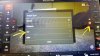Received a new CGO3+ camera from Yuneec today. This is my 3rd CGO3+ camera (previous 2 had issues). Some photos attached.
I had sent my "gimbal cover holder" along with my broken CGO3+ back to Yuneec. The replacement camera did not come with the gimbal cover holder. Yuneec has opened a ticket to have one sent to me. For those returning their CG03+ to Yuneec, DO NOT return the gimbal cover.
I attached the new camera to the Typhoon H then powered on the ST16 & Typhoon H. Then went into SETTINGS on the ST16 and selected the new camera (since it has a different MAC address than the previous one). Then selected "BIND" and entered the default password "1234567890". Camera connected with no problems.
You can see what is included in the box in the photos:
- Camera with gimbal
- Camera UV lens ring, without the lens??? There was a UV lens already installed on the camera. Cleaning cloth included.
- The camera gimbal connector which provides power to the camera assembly (located on the bottom of the Typhoon H). I now have this extra one. It also comes with an allen key and screws for installation.
- Panasonic 16 Gig class 10, U3 Micro SD. The memory card is ready for use (no Yuneec manuals or videos are installed on it). Also included is a Micro SD adaptor.
- There is a manual included which just explains how to install and remove the UV lens.






I had sent my "gimbal cover holder" along with my broken CGO3+ back to Yuneec. The replacement camera did not come with the gimbal cover holder. Yuneec has opened a ticket to have one sent to me. For those returning their CG03+ to Yuneec, DO NOT return the gimbal cover.
I attached the new camera to the Typhoon H then powered on the ST16 & Typhoon H. Then went into SETTINGS on the ST16 and selected the new camera (since it has a different MAC address than the previous one). Then selected "BIND" and entered the default password "1234567890". Camera connected with no problems.
You can see what is included in the box in the photos:
- Camera with gimbal
- Camera UV lens ring, without the lens??? There was a UV lens already installed on the camera. Cleaning cloth included.
- The camera gimbal connector which provides power to the camera assembly (located on the bottom of the Typhoon H). I now have this extra one. It also comes with an allen key and screws for installation.
- Panasonic 16 Gig class 10, U3 Micro SD. The memory card is ready for use (no Yuneec manuals or videos are installed on it). Also included is a Micro SD adaptor.
- There is a manual included which just explains how to install and remove the UV lens.