- Joined
- Jun 8, 2016
- Messages
- 874
- Reaction score
- 357
- Age
- 74
I think it is like the hardware monitor. It just shows what your sticks are doing by percentage. It is nice because you do not have to exit the regular screen and tap OK on the dialog box, then open hardware monitor. If your bird is drifting for example, you can quickly check if a stick is not centered properly.Interesting. Would that be the power being used by each channel? How can this be useful info, RR?
I think it is like the hardware monitor. It just shows what your sticks are doing by percentage. It is nice because you do not have to exit the regular screen and tap OK on the dialog box, then open hardware monitor. If your bird is drifting for example, you can quickly check if a stick is not centered properly.
I thought someone posted something about this before.
Sent from my iPhone using Tapatalk
I also use it to monitor the sticks response before flying without having to change to hardware monitor screen
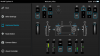
Each channel is just a number value, This is the raw information getting sent to the H. if you flip switches you will see the values change. For example almost all aircraft have throttle as channel 1, that channel tells what throttle value to use. Channel 5 a lot of times is your flaps. Its the value the servo would use to move the flaps.Interesting. Would that be the power being used by each channel? How can this be useful info, RR?
Actually I would like slower yawing.Want faster yawing?
go into advanced mode and then click on the J2 button and increase the max out to 125%.
You can also do this with the other motions and pick up extra HP.
Dave,Actually I would like slower yawing.
Rabbit mode is almost useless for video unless you fly in a straight motion without turning.
Turtle mode is a little too slow for straight runs, so I find myself switching back and forth from rabbit to turtle while flying.
I didn't see the output available to control the gps with hardware


