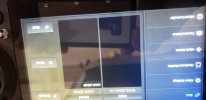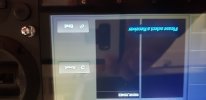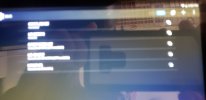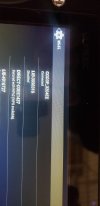You are using an out of date browser. It may not display this or other websites correctly.
You should upgrade or use an alternative browser.
You should upgrade or use an alternative browser.
CGO3+
- Thread starter Lrafael72
- Start date
It appears they have them for sale on this site. If you have a damaged camera they will take it on trade.


hanks SteveIt appears they have them for sale on this site. If you have a damaged camera they will take it on trade.

I will communicate with them.
Let me ask you about this message, when I try to bind the camera.
ST16 says: PLEASE CONNECT TO RECEIVER
Sorry, I don't know how to write much in the forum
@Lrafael72
CGO3+ connection issues can be caused from defective WiFi modules in the camera, ST16, or both. Antenna issues can also be a factor.
If you have a phone or computer that has 5.8GHz WiFi capability (802.11a/ac) you can use that to test if the camera’s WiFi is working. With the camera powered on look in the WiFi listing on the phone or computer for the SSID CGO3P_xxxxxx (x’s are the last 6 digits of the camera’s MAC address) select it and enter the password 1234567890. If you are able to connect the camera’s WiFi is working.
If you have a home WiFi that supports 5.8GHz WiFi you can test the ST16’s WiFi module. Go to Pad on the ST16, select the Apps menu (icon with double row of three dots), select Settings, select WiFi, select your home Wi-Fi’s SSID, select Connect and enter the password when prompted. Make sure to select a connection that uses the 5.8GHz to test the portion of the ST16’s WiFi module that is used to connect to the camera. The WiFi module also supports 2.4GHz WiFi bands, but that is not used with the CGO3+.
CGO3+ connection issues can be caused from defective WiFi modules in the camera, ST16, or both. Antenna issues can also be a factor.
If you have a phone or computer that has 5.8GHz WiFi capability (802.11a/ac) you can use that to test if the camera’s WiFi is working. With the camera powered on look in the WiFi listing on the phone or computer for the SSID CGO3P_xxxxxx (x’s are the last 6 digits of the camera’s MAC address) select it and enter the password 1234567890. If you are able to connect the camera’s WiFi is working.
If you have a home WiFi that supports 5.8GHz WiFi you can test the ST16’s WiFi module. Go to Pad on the ST16, select the Apps menu (icon with double row of three dots), select Settings, select WiFi, select your home Wi-Fi’s SSID, select Connect and enter the password when prompted. Make sure to select a connection that uses the 5.8GHz to test the portion of the ST16’s WiFi module that is used to connect to the camera. The WiFi module also supports 2.4GHz WiFi bands, but that is not used with the CGO3+.
hanks Steve
I will communicate with them.
Let me ask you about this message, when I try to bind the camera.
ST16 says: PLEASE CONNECT TO RECEIVER
Sorry, I don't know how to write much in the forum
@Lrafael72
CGO3+ connection issues can be caused from defective WiFi modules in the camera, ST16, or both. Antenna issues can also be a factor.
If you have a phone or computer that has 5.8GHz WiFi capability (802.11a/ac) you can use that to test if the camera’s WiFi is working. With the camera powered on look in the WiFi listing on the phone or computer for the SSID CGO3P_xxxxxx (x’s are the last 6 digits of the camera’s MAC address) select it and enter the password 1234567890. If you are able to connect the camera’s WiFi is working.
If you have a home WiFi that supports 5.8GHz WiFi you can test the ST16’s WiFi module. Go to Pad on the ST16, select the Apps menu (icon with double row of three dots), select Settings, select WiFi, select your home Wi-Fi’s SSID, select Connect and enter the password when prompted. Make sure to select a connection that uses the 5.8GHz to test the portion of the ST16’s WiFi module that is used to connect to the camera. The WiFi module also supports 2.4GHz WiFi bands, but that is not used with the CGO3+.
Hi DoomMeister@Lrafael72
CGO3+ connection issues can be caused from defective WiFi modules in the camera, ST16, or both. Antenna issues can also be a factor.
If you have a phone or computer that has 5.8GHz WiFi capability (802.11a/ac) you can use that to test if the camera’s WiFi is working. With the camera powered on look in the WiFi listing on the phone or computer for the SSID CGO3P_xxxxxx (x’s are the last 6 digits of the camera’s MAC address) select it and enter the password 1234567890. If you are able to connect the camera’s WiFi is working.
If you have a home WiFi that supports 5.8GHz WiFi you can test the ST16’s WiFi module. Go to Pad on the ST16, select the Apps menu (icon with double row of three dots), select Settings, select WiFi, select your home Wi-Fi’s SSID, select Connect and enter the password when prompted. Make sure to select a connection that uses the 5.8GHz to test the portion of the ST16’s WiFi module that is used to connect to the camera. The WiFi module also supports 2.4GHz WiFi bands, but that is not used with the CGO3+.
I did the first test on the camera's Wifi.
Apparently the camera communicates with the st16. The photo included shows that the camera is detected by the st16.
The camera works in terms of video ... I see the image in st 16.
BUT THE CAMERA DOES NOT OBEY THE UP, DOWN, ROTATE 360, TILT COMMANDS.
If I try to bind the camera with the st16, it gives me this message
PLEASE SELECT A RECEIVER.
What is this?
The camera emits a beeeeeee cound.
The PC never ask for the SSID label CGO3P_xxxxxx (x’s are the last 6 digits.
The Wifi test between the PC and the st16 apparently passed.
In the photo of the Pad you can see that the PC and st16 are connected
Finally I think that the problem is in the mechanism of the camera.
I think I should wait for your opinion before ordering a replacement camera or sending my camera in for repair.
Thank you very much for your help. I'm not very good in electronics
Just tap on the camera name and after that tap bind button. Select a receiver is select a camera. You can see more than one.
Binding will not solve the movement problems.
Binding will not solve the movement problems.
At this point I would suggest checking the Hardware monitor in the ST16 System Settings screen to make sure all controls (sticks, buttons, switches, and dials) are functioning correctly. If that is the case then exit to the main screen and double tap the Volts icon to bring up the Final Output Display.Hi DoomMeister
I did the first test on the camera's Wifi.
Apparently the camera communicates with the st16. The photo included shows that the camera is detected by the st16.
The camera works in terms of video ... I see the image in st 16.
BUT THE CAMERA DOES NOT OBEY THE UP, DOWN, ROTATE 360, TILT COMMANDS.
If I try to bind the camera with the st16, it gives me this message
PLEASE SELECT A RECEIVER.
What is this?
The camera emits a beeeeeee cound.
The PC never ask for the SSID label CGO3P_xxxxxx (x’s are the last 6 digits.
The Wifi test between the PC and the st16 apparently passed.
In the photo of the Pad you can see that the PC and st16 are connected
Finally I think that the problem is in the mechanism of the camera.
I think I should wait for your opinion before ordering a replacement camera or sending my camera in for repair.
Thank you very much for your help. I'm not very good in electronics

Place the Tilt Mode and the Pan Mode switches in the middle position and the Rate slider in full Rabbit position. Moving the Tilt slider should cause Ch7 to change values from 100% at full down through -100% at full up. Moving the Pan Knob should cause Ch8 to change values from 100% at full left through -100% at full right.
If those are working correctly then we need to start checking for hardware issues. If not, then I would suggest creating a new model and binding to it.
The video feed to the ST16 is through the 5.8GHz Wifi signal.
The tilt and yaw of the camera comes from the ST16 on the 2.4GHz control signal. So to operate the camera the H must be bound to the controller.
If you see telemetry displayed on the ST16 such are GPS Satellite count, voltage and altitude, the H is bound to the controller. If it is not displayed you will need to bind to the H. You can also tell when the aircraft is bound to the controller from the status light on the rear of the H. A slow flashing blue light means it is bound. A rapid flashing blue light means it is not bound. You have to tilt the aircraft forward to 45deg a couple of times to change it to bind mode. When the H is in bind mode the status light will be a rapid flashing orange. At that point the aircraft should be displayed in the left column of the bind menu. Select the white SR24xxxx numbers and then select bind.
The tilt and yaw of the camera comes from the ST16 on the 2.4GHz control signal. So to operate the camera the H must be bound to the controller.
If you see telemetry displayed on the ST16 such are GPS Satellite count, voltage and altitude, the H is bound to the controller. If it is not displayed you will need to bind to the H. You can also tell when the aircraft is bound to the controller from the status light on the rear of the H. A slow flashing blue light means it is bound. A rapid flashing blue light means it is not bound. You have to tilt the aircraft forward to 45deg a couple of times to change it to bind mode. When the H is in bind mode the status light will be a rapid flashing orange. At that point the aircraft should be displayed in the left column of the bind menu. Select the white SR24xxxx numbers and then select bind.
The bind screen has two sides. You apparently did the right hand side, which is the camera. You also have to do the left hand side, which is the drone. The camera is always in the bind mode. The drone has to be put in binding mode as described by @Steve Carr and @DoomMeister above.Let me ask you about this message, when I try to bind the camera.
ST16 says: PLEASE CONNECT TO RECEIVER
Similar threads
- Replies
- 3
- Views
- 240
- Replies
- 72
- Views
- 2K
- Replies
- 3
- Views
- 392
- Replies
- 6
- Views
- 523
- Replies
- 21
- Views
- 719