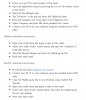How do I link my phone to my pc so that I can create zip folder. This is because my drone dropped from the air into my lake, but I was able to retrieve it. And I received an email from yuneec telling me to make a zip folder on my pc so that I can send them my flight log. Is there an easier way to send them this info because it has been a pain trying to figure that out?
You are using an out of date browser. It may not display this or other websites correctly.
You should upgrade or use an alternative browser.
You should upgrade or use an alternative browser.
Crash report
- Thread starter Brian W
- Start date
How do I link my phone to my pc so that I can create zip folder. This is because my drone dropped from the air into my lake, but I was able to retrieve it. And I received an email from yuneec telling me to make a zip folder on my pc so that I can send them my flight log. Is there an easier way to send them this info because it has been a pain trying to figure that out?
Attachments
How do I link my phone to my pc so that I can create zip folder. This is because my drone dropped from the air into my lake, but I was able to retrieve it. And I received an email from yuneec telling me to make a zip folder on my pc so that I can send them my flight log. Is there an easier way to send them this info because it has been a pain trying to figure that out?
We need to know what type of phone you are using, is it iOS or Android? Is your computer Windows, iMac, or Linux?
General procedure: Most smartphones have a USB connector for both file transfer and charging. There you plug in an USB cable and hook it up with your PC/Laptop/Mac. In file explorer under "Computer\Xperia Z\Interner Speicher\BreezeCamLog" (german windows example with a xperia) you will find files with a name consisting of a 13 digits and the extension .LOG These are the files Yuneec can read out and want to see.
We need to know what type of phone you are using, is it iOS or Android? Is your computer Windows, iMac, or Linux?
iPhone 7, windows computer
1. Connect the phone to your computer with the lightning USB cable.
2. Open iTunes and click on the Phone icon near the top left.
3. On the left, click on File Sharing.
4. In the next window click on Breeze Cam, then select all files and folders in the right pane.
5. Make a new folder on the desktop and name it Breeze Cam files.
6. At the bottom of the iTunes pane where the files are selected (scroll down if necessary) click the button labeled Save to...
7. Save to the folder you just created on the desktop.
8. Wait until the progress bar at the top of iTunes shows all file transfers are complete.
9. Now double click the Breeze Cam files folder on the desktop, select the Log and FlightLog folders, then right click the selection - go to Send to and select Compressed (zipped) folder.
10. Hit Enter and the zipped file will be made.
11. Email Yuneec at the address they gave to you and attach the zipped file you just created.
2. Open iTunes and click on the Phone icon near the top left.
3. On the left, click on File Sharing.
4. In the next window click on Breeze Cam, then select all files and folders in the right pane.
5. Make a new folder on the desktop and name it Breeze Cam files.
6. At the bottom of the iTunes pane where the files are selected (scroll down if necessary) click the button labeled Save to...
7. Save to the folder you just created on the desktop.
8. Wait until the progress bar at the top of iTunes shows all file transfers are complete.
9. Now double click the Breeze Cam files folder on the desktop, select the Log and FlightLog folders, then right click the selection - go to Send to and select Compressed (zipped) folder.
10. Hit Enter and the zipped file will be made.
11. Email Yuneec at the address they gave to you and attach the zipped file you just created.
Similar threads
- Replies
- 2
- Views
- 578
- Replies
- 9
- Views
- 421
- Replies
- 14
- Views
- 838
- Replies
- 23
- Views
- 667