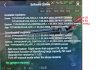I'm new at this forum as I just upgraded from the Mavic 2 Pro side where I was quite comfortable, having been DJI for a few years. My Typhoon H+ has my stopped cold. I apologize in advance for posting, what may be either an old subject, or in the wrong forum, but I'd really like some advice, which doesn't come easily from the Yuneec web site. They advertise 'chat' but never have anyone available and show a phone support, but you have to request a call back. After 3 days I gave up waiting. I successfully updated the software/firmware on the ST16, but when I looked at how to do the same for the drone and the C23 camera, it doesn't work the same, regardless of what the user manual suggested. When I go into setting on the ST16 and go to camera and then to update software, it makes me connect back to me wifi and then tells me there are no software updates available, I'm guessing because it's gone back to reading the ST16 and not the camera or the drone. I've gone to the Yuneec.com site and clicked on my model and downloads and the only think I see are manuals. There is no listing for firmware for either the camera or the drone. The YouTube video I watched showed the same screen, but with multiple downloads for both the camera and the drone. Is it possible there are no firmware updates? I find that hard to believe. Does the drone get direcly connected to the PC? Is the firmware downloaded to an SD card and then inserted into the camera or the drone? I'm actually hesitiant to fly this until I am satisfied I've carried out all the correct procedures. Once it's up, it's up. Thank you.
(Oh....as a little annoying side note, I discovered if I press the little mountain icon in the lower right of the ST16 main screen, it opens a video/photo gallery that I can't get out of. Delete and Edit are the only options and nothing I do clears the screen. There's a 'back' button of the Mavic 2 smart controller. Maybe there's one on this as well, but I can't find it. I had to shut down the ST16 to make it go away. I'd hate to think what would happen if I pressed that icon during flight). Thanks again.
(Oh....as a little annoying side note, I discovered if I press the little mountain icon in the lower right of the ST16 main screen, it opens a video/photo gallery that I can't get out of. Delete and Edit are the only options and nothing I do clears the screen. There's a 'back' button of the Mavic 2 smart controller. Maybe there's one on this as well, but I can't find it. I had to shut down the ST16 to make it go away. I'd hate to think what would happen if I pressed that icon during flight). Thanks again.