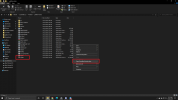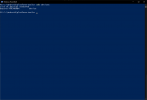You are using an out of date browser. It may not display this or other websites correctly.
You should upgrade or use an alternative browser.
You should upgrade or use an alternative browser.
Bricked ST16s Recovery
- Thread starter Steve Carr
- Start date
Invert the drone and then put it back on its legs. All the motor lights should be flashing. Then refresh the bind screen.
Wow this happend to my ST16 about a year ago. Had to send it in to Yuneec cause I knew nothing else. Cost me $50 to have it restored. But mine also was stuck in Requiring a Google Password. and woould not let me into the Contoller App. Now if this happens again I'll try this Thanks for the info.My Plus controller got caught in a loop during boot and repeated attempts to resolve it failed. It was obvious the FlightMode app was corrupted. However, it can't be reinstalled unless the ST16 is booted.
Thanks to @Haydn and @Peggy for several suggestions, I was able to find a method of getting to the Android Settings to reset the controller.
Recover ST16s for H Plus
Access the update file for the Controller
TYPHOONHPLUS_CONTROLLER_1.1.01_BUILDxxx_xxxxxx.yuneec
Change the file extenstion from yuneec to zip.
Extract the file: update.zip
Access App
TYPHOONHPLUS_APP_1.0.08_BUILDxxx_xxxxxx.yuneec
Change the file extenstion from yuneec to zip.
Extract the file: Yuneec-App-Release.apk
(Or use this link to download the apk file: Yuneec-App-Release.apk)
Copy Update.zip and Yuneec-App-Release.apk to a micro sd card.
Install the card in the ST16.
Turn on the ST16, wait for the Yuneec logo to time out, press and hold the center
button before the second Yuneec logo appears. Continue to hold until the splash
screen appears. Tap the screen a few times and a popup menu will come up. It has
2 options: Upgrade or Launch. Press and hold Launch and an android screen will
open. Sweep your finger down at the upper right hand corner. Select Settings.
Scroll down to Reset and select Factory Reset.
The controller will process the reset and then will reboot. When it boots back up
it will find the Update.zip file and will execute the file. Then it will reboot again
and come up to the Pad screen. Open Pad, Settings and change the security setting
for external storage to allow the files to run on the sd card.
Open file manager and access the files on the card. Select the .apk file and select install.
After it installs reboot the ST16 and it should open to the flightmode screen. Then run the
firmware updates.
View attachment 15031View attachment 15032View attachment 15034View attachment 15036View attachment 15035View attachment 15038
If it was asking for a Google password, it sounds like you tried to use the PlayStore. That functionality is broken in the Yuneec version of Android used on the controllers.Wow this happend to my ST16 about a year ago. Had to send it in to Yuneec cause I knew nothing else. Cost me $50 to have it restored. But mine also was stuck in Requiring a Google Password. and woould not let me into the Contoller App. Now if this happens again I'll try this Thanks for the info.
- Joined
- Oct 27, 2020
- Messages
- 7
- Reaction score
- 5
- Age
- 38
I know this is old but the only way to resolve that issue is to put the controller into recovery mode. You'll need to download the google android SDK, among several other things as I learned last night.So I feel I have a similar issue, might be mildly different. Was doing the update thing froze and gone and broke, now I just have a blinking Yuneec Electric Aviation that is in an endless loop, that I can't get out of. Won't connect to PC, holding middle button won't work.. just stuck forever in the logo.
- Make sure you use a data USB cable as the one that comes with your drone is power only. (30 minutes of my life I wish I had back.)
- Download the Android SDK. Download Android Studio and SDK tools | Android Developers
- Install Google Drivers from the SDK. Get the Google USB Driver | Android Developers
- Install the SDK Platform Tools. SDK Platform Tools release notes | Android Developers
- In order to do this you'll need to add the platform tools folder to your system path.
- Setup ADB and Fastboot to be used anywhere on your Windows or Linux PC
- Next take the update.zip file that the initial post in this thread had you create or download and drop it into the platform-tools folder (screenshot.)
- Plug your ST16S into your machine, turn it on and wait for it to recognize.
- If it doesn't make sure you've installed the Google drivers from the SDK. If it's still not being recognized you may want to uninstall the device from device manager and try unplugging and plugging it back in.
- After that's complete hold shift and right click in the platform-tools folder, from there you'll have the option to open a command prompt or power shell if you're on windows 10. (screenshot)
- Once powershell is open type "ADB Devices" you should see something listed. (Screenshot)
- If your device is listed and you have the update.zip in the same folder type "ADB Sideload update.zip" without the quotes. You should see it start to push the zip to the device.
- After pushing to the device the OS will reinstall and update, give it about 5 minutes. It may linger on the splash screen a bit but don't get discouraged.
- After the OS re-installs if you had the app crashing problem you're still going to have that problem, this is because the program resides in a different part of the internal storage. You'll need to tap the center button repeatedly during boot to get to the main android screen at which point you should follow the instructions at the start of this thread to fix your original issue. Otherwise you can just sideload the APK and you should be good to go.
- Side note: If you wipe this device from the fastboot/Recovery menus the way you select "with the power button" is kind of stupid... it doesn't register the power switch as being off when it's in the off position so the way you select items is by turning the switch to the on position for a few seconds then flipping it back to off. Also scrolling with the + and - signs... you don't tap them you swipe them up and down.
Good luck!
Attachments
@RenardThatch,I know this is old but the only way to resolve that issue is to put the controller into recovery mode. You'll need to download the google android SDK, among several other things as I learned last night.
This was 5 hours of work to figure out, but should only really take about 30 minutes to complete.
Good luck!
This looks very promising. Does the process work for both the ST16 and the ST16S?
- Joined
- Oct 27, 2020
- Messages
- 7
- Reaction score
- 5
- Age
- 38
The process should work the same but you'll need the firmware specific to the ST16 when you push. (Update.zip) etc. All android devices should work the same way, the only difference is the USB drivers which are usually provided by the manufacturer... Yuneec AFAIK has not provided any, luckily the default google drivers work.@RenardThatch,
This looks very promising. Does the process work for both the ST16 and the ST16S?
Hi, would you be able to go through your steps again? I am not sure if it has changed, or I just am not doing it right, which is entirely possible. I am not getting what you have on screen captures, and running ABD Devices in PowerShell is getting me a we have no clue what this is, even starting with .\ABD.I know this is old but the only way to resolve that issue is to put the controller into recovery mode. You'll need to download the google android SDK, among several other things as I learned last night.
This was 5 hours of work to figure out, but should only really take about 30 minutes to complete.
- Make sure you use a data USB cable as the one that comes with your drone is power only. (30 minutes of my life I wish I had back.)
- Download the Android SDK. Download Android Studio and SDK tools | Android Developers
- Install Google Drivers from the SDK. Get the Google USB Driver | Android Developers
- Install the SDK Platform Tools. SDK Platform Tools release notes | Android Developers
- In order to do this you'll need to add the platform tools folder to your system path.
- Setup ADB and Fastboot to be used anywhere on your Windows or Linux PC
- Next take the update.zip file that the initial post in this thread had you create or download and drop it into the platform-tools folder (screenshot.)
- Plug your ST16S into your machine, turn it on and wait for it to recognize.
- If it doesn't make sure you've installed the Google drivers from the SDK. If it's still not being recognized you may want to uninstall the device from device manager and try unplugging and plugging it back in.
- After that's complete hold shift and right click in the platform-tools folder, from there you'll have the option to open a command prompt or power shell if you're on windows 10. (screenshot)
- Once powershell is open type "ADB Devices" you should see something listed. (Screenshot)
- If your device is listed and you have the update.zip in the same folder type "ADB Sideload update.zip" without the quotes. You should see it start to push the zip to the device.
- After pushing to the device the OS will reinstall and update, give it about 5 minutes. It may linger on the splash screen a bit but don't get discouraged.
- After the OS re-installs if you had the app crashing problem you're still going to have that problem, this is because the program resides in a different part of the internal storage. You'll need to tap the center button repeatedly during boot to get to the main android screen at which point you should follow the instructions at the start of this thread to fix your original issue. Otherwise you can just sideload the APK and you should be good to go.
- Side note: If you wipe this device from the fastboot/Recovery menus the way you select "with the power button" is kind of stupid... it doesn't register the power switch as being off when it's in the off position so the way you select items is by turning the switch to the on position for a few seconds then flipping it back to off. Also scrolling with the + and - signs... you don't tap them you swipe them up and down.
Good luck!
For step 5 where would I see it connected? For step 4, I am guessing it is the tools in the Android Studio app, somewhere, not downloading the SDK from the link in step 4.
What path should you do for the platform tools folder. I see you have c:\android. Do I need to move, or copy a folder from somewhere there?
You need to write these instructions for the lowest denominator, a lot of us are not coders.
(EDIT)
So I got farther, I had to uninstall Android Studio, and then reinstall it telling it to install to C:\
I got the zip file copied over, and ran the adb command, which is case sensitive, and needs to be lower case. I ran in to this connection failure though.
PS C:\Android\platform-tools> .\adb devices
List of devices attached
Baytrail0C7B684E device
PS C:\Android\platform-tools> .\adb sideload update.zip
adb: sideload connection failed: closed
adb: trying pre-KitKat sideload method...
adb: pre-KitKat sideload connection failed: closed
PS C:\Android\platform-tools>
Last edited:
It did not, it looks like the touch shutdown sort of like you were describing. I forgot to mention in here last night that after trying the take battery out, turn on power for a minute or three, and then turn it off, and put the battery back in, it booted up fine. It ran the update again, and this time on I want to say data pilot (it is the middle one) it said TX update successful, had me power off and back on, and run updates again, and said everything was good to go.@rconiv I presume the recovery using the tapping the center button did not work for you?
Perfect.
I believe there is a different method of "tapping the button" for the H520 controller. It's in a post somewhere in the 520 section.
I believe there is a different method of "tapping the button" for the H520 controller. It's in a post somewhere in the 520 section.
- Joined
- Oct 27, 2020
- Messages
- 7
- Reaction score
- 5
- Age
- 38
If windows is telling you that it doesn't know what the commands are then you may need to add the android environment variables to windows manually.Hi, would you be able to go through your steps again? I am not sure if it has changed, or I just am not doing it right, which is entirely possible. I am not getting what you have on screen captures, and running ABD Devices in PowerShell is getting me a we have no clue what this is, even starting with .\ABD.
For step 5 where would I see it connected? For step 4, I am guessing it is the tools in the Android Studio app, somewhere, not downloading the SDK from the link in step 4.
What path should you do for the platform tools folder. I see you have c:\android. Do I need to move, or copy a folder from somewhere there?
You need to write these instructions for the lowest denominator, a lot of us are not coders.
(EDIT)
So I got farther, I had to uninstall Android Studio, and then reinstall it telling it to install to C:\
I got the zip file copied over, and ran the adb command, which is case sensitive, and needs to be lower case. I ran in to this connection failure though.
PS C:\Android\platform-tools> .\adb devices
List of devices attached
Baytrail0C7B684E device
PS C:\Android\platform-tools> .\adb sideload update.zip
adb: sideload connection failed: closed
adb: trying pre-KitKat sideload method...
adb: pre-KitKat sideload connection failed: closed
PS C:\Android\platform-tools>
Set Android_Home Environment Variable in Windows
After you are done with installation of Android SDK on Windows 10, you must set the ANDROID_HOME environment variable to point to the Android SDK installation directory. To set up the Android Environment variable on Windows, you first required to have Android installation path with you.
Hope this helps!
Similar threads
- Replies
- 9
- Views
- 395
- Replies
- 3
- Views
- 1K
- Replies
- 32
- Views
- 859
- Replies
- 10
- Views
- 2K
- Replies
- 19
- Views
- 606