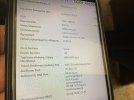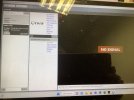So, RTSP in some app with this IP and /live at the end doesn't work?yes this is ip .
how to see this like streaming
this try to found but nothing yet
You are using an out of date browser. It may not display this or other websites correctly.
You should upgrade or use an alternative browser.
You should upgrade or use an alternative browser.
Can’t find Android app for CGO-1
- Thread starter tosoun
- Start date
If you have iOS based phone or tablet this works to show the RTSP stream IP Camera Viewer - IPCams
A quick look on Google Play showed several apps capable of displaying the RTSP stream from the camera.
A quick look on Google Play showed several apps capable of displaying the RTSP stream from the camera.
this method not working in cgo1@DoomMeister sent me this a while back. This will tell how to view it on your PC. I do not know if there is an equivalvent way to stream it to your phone.
Dropbox
www.dropbox.com
It has to be addressed as rtsp://192.168.73.254/live or possibly rtsp://192.167.73.254/554 an http:// connection will not work.this is details in wifi. pc
Unfortunately, these addresses have also been tested and I cannot see an image and not connect to the cameraIt has to be addressed as rtsp://192.168.73.254/live or possibly rtsp://192.167.73.254/554 an http:// connection will not work.
Pls tell me after download what happensi test it and i tell you soon thanks
How work to see the cgo1Pls tell me after download what happens
RTFM!
 ffmpeg.org
ffmpeg.org
Sorry, but I can't help further. There are basic things, which everyone should know if he/she wants to deal with things like these.
ffplay Documentation
Sorry, but I can't help further. There are basic things, which everyone should know if he/she wants to deal with things like these.
It has to be addressed as rtsp://192.168.73.254/live or possibly rtsp://192.167.73.254/554 an http:// connection will not work.
Since I have an old CGO1, I figured I would help by testing it out. These URLs did not work for me.
I downloaded the CGO1 APK, opened it, and then searched for the IP address. The correct URL is rtsp://192.168.73.254:8556/PSIA/Streaming/channels/2?videoCodecType=H.264
Open that url in VLC I get a video stream from my camera.
So to view a live stream from the camera:
1. turn on the CGO1 and wait for it to boot up ~30 seconds
2. Connect your computer to the CGO1 wifi access point. It will look like CGO1_xxxxxx. The wifi password will be sticker on the CGO1. On mine it is labeled KEY and is 8 digits, mostly numbers.
3. Open VLC or a similar video player. In the player, open a network stream and play rtsp://192.168.73.254:8556/PSIA/Streaming/channels/2?videoCodecType=H.264
More information for future reference, this thread also has a little more info about the CGO1: CG01 - Camera Settings - HeliFreak.
After connecting to the CGO1 wifi, you can go to http://192.168.73.254, log in with admin and 9999 and see some settings. Unfortunately to do that you have to have a really old browser that still allows activeX controls. I installed a chrome extension called IE Tab to let me view that address, but it seems kind of sketchy. Also, on that settings page it doesn't look like you can actually save any settings, after rebooting the camera they go back to the defaults. There is a page with info about the camera that may be helpful for future experimenting if necessary.
Camera info:
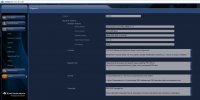
many many thanks dear dylanfm for your help Now my cam WORKING !!!!!!!!! I see it in with rtsp in iphone with simple app rtsp viewerSince I have an old CGO1, I figured I would help by testing it out. These URLs did not work for me.
I downloaded the CGO1 APK, opened it, and then searched for the IP address. The correct URL is rtsp://192.168.73.254:8556/PSIA/Streaming/channels/2?videoCodecType=H.264
Open that url in VLC I get a video stream from my camera.
So to view a live stream from the camera:
1. turn on the CGO1 and wait for it to boot up ~30 seconds
2. Connect your computer to the CGO1 wifi access point. It will look like CGO1_xxxxxx. The wifi password will be sticker on the CGO1. On mine it is labeled KEY and is 8 digits, mostly numbers.
3. Open VLC or a similar video player. In the player, open a network stream and play rtsp://192.168.73.254:8556/PSIA/Streaming/channels/2?videoCodecType=H.264
More information for future reference, this thread also has a little more info about the CGO1: CG01 - Camera Settings - HeliFreak.
After connecting to the CGO1 wifi, you can go to http://192.168.73.254, log in with admin and 9999 and see some settings. Unfortunately to do that you have to have a really old browser that still allows activeX controls. I installed a chrome extension called IE Tab to let me view that address, but it seems kind of sketchy. Also, on that settings page it doesn't look like you can actually save any settings, after rebooting the camera they go back to the defaults. There is a page with info about the camera that may be helpful for future experimenting if necessary.
Camera info:
View attachment 29214u
men you are the best !!!!!I I AM VERY HAPPY TO SEE MY CAMERA AGAIN
*MANY THANKS ALL FRIENDS IN THIS FORUN TO TRY TO HELP ME*
Similar threads
- Replies
- 32
- Views
- 900
- Replies
- 2
- Views
- 1K
- Replies
- 5
- Views
- 345