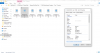Lovely stuff, the grading is spot on, and you've got lovely punchy images out of the Typhoon.
As Eric says above - please do share your workflow/settings as we'd all be more than pleased to get such good video.
I’m glad you liked the video! And for getting a good image out of the CGO3+, it’s important to film in the Raw profile (to allow for good color grading later) and to get the right exposure. I use an ND filter to help reduce the shutter speed so the video looks natural, and of course try to shoot in the lowest ISO to reduce video noise.
As far as my editing workflow goes, I use Adobe Premier Pro CC to edit/color grade all my footage and the key thing is to sequence all the effects in a specific order. In Premier Pro I do this by adding different adjustment layers to the footage (each with their own effect) so I can easily keep track of what’s affecting the final image.
[Original Image from CGO3+] (screenshots from Adobe Premier Pro Workspace to follow)

[
PLEASE NOTE:
the following description is kind of detailed, and semi-specific to Adobe Premier Pro, but I’m sure these same concepts can work with other editors. Also this is just my personal workflow, and is by no means the only way to get great footage out of the CGO3+. There are tons of other ways to get awesome shots out of this camera, both through post processing and straight from the camera, but again this is just my take on it].
[Workflow - Image 1 Below] Okay so once the footage is in the editor and I’ve decided on a specific shot to grade, the first thing I do is raise the blacks and shadow areas of the image, then using the RGB scope as a reference, I color correct the image as best I can (i.e. adjusting temperature & tint until the RGB scope is even/level and the image looks pretty close to “normal”). [
NOTE: this step is really easy if you’re able to get the correct WB straight from the camera and then lock it into place]. After I’m happy with the image I’m getting, I add a little saturation to bring out the true colors of the scene.

[Workflow - Image 2 Below] Next, I add an adjustment layer over the footage and begin the “color grading” portion of the edit. All this really involves is taking an RGB curve and lowering the shadow areas followed by raising the highlighted areas (adding contrast). Next I like to add in a “cinematic” type color grade by boosting the blues in the shadow and highlighted areas and then adding orange/reds into the midtones (you have to be careful with this step though, because if you add too much color in one area the overall image starts to look unnatural).

[Workflow - Image 3 Below] The last thing I do (as far as the color grade goes) is add a final adjustment layer where I insert a
film LUT (kind of like a filter that adds a “cinematic” look to the footage) and finally sharpen the image. Note that it’s important to add a sharpening effect last, or else the final rendered project will not look natural.

[Workflow - Image 4 Below] As a personal preference I like to add the black bars on top and bottom as well as add a film grain layer, which helps to make the final video look more like a movie; but again, this is just my preference and you should always feel free to add or takeout whatever you’d like in your project. I hope this helps though!