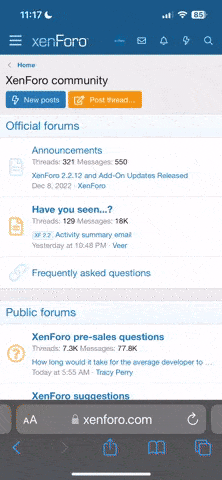You are using an out of date browser. It may not display this or other websites correctly.
You should upgrade or use an alternative browser.
You should upgrade or use an alternative browser.
Hplan files
- Thread starter Torres
- Start date
Good question. I'm not sure either, but I would start with the sd card. I'm not certain which folder the CCC flights are stored.Hi friends,
I am planning a fly with program "hplan" and whit " ccc" and i don't know where i have to insert the files y dowload when i finish
Can help me please??
Where insert the file, in sd...??
This is from the ? icon on the Flight Planner page:
Save
You can export your route and use it directly in your ST16. The file you download needs to be placed in root/sdcard/flightmode/mission_data
You can then select it when listing saved paths under CCC in Task mode. You can also load the files back into this software and make new adjustments. If you are signed in with you Google account your exports will also be saved online thus guaranteeing your files are safely stored in the cloud for convenience and for easy access of your exported paths on any device. You can name the file by using the field in the popup. If you rename existing projects they will be saved as new ones but if you leave the name the same the existing project will be updated.
Save
You can export your route and use it directly in your ST16. The file you download needs to be placed in root/sdcard/flightmode/mission_data
You can then select it when listing saved paths under CCC in Task mode. You can also load the files back into this software and make new adjustments. If you are signed in with you Google account your exports will also be saved online thus guaranteeing your files are safely stored in the cloud for convenience and for easy access of your exported paths on any device. You can name the file by using the field in the popup. If you rename existing projects they will be saved as new ones but if you leave the name the same the existing project will be updated.
If you are doing the flight plan on your computer then you will need to save it to the sd card. Then put the card in the ST16. I haven't done this and the steps aren't real clear on the web page.
I'm not sure if you can "find" the SD card on the ST-16.
Here is what I do:.
1. Set up an email account on the ST-16 (can be your existing email account)
2. Create and save the Hplan route on you computer
3. Email the .CCC file to the email you setup on the ST-16
4. Open the email app on the ST-16 (obviously you have to be connected to the internet)
5. Download the .CCC attachment
6. Using the file manager, go to "Download". Your .CCC route should be there.
7. Push the down arrow on the file line.
8. Copy or Cut
9. Back out.
10. Click on "flightmode", then "mission_data"
11. Paste
Your route should now show up in your CCC list when you go to fly.
Hope this helps
Here is what I do:.
1. Set up an email account on the ST-16 (can be your existing email account)
2. Create and save the Hplan route on you computer
3. Email the .CCC file to the email you setup on the ST-16
4. Open the email app on the ST-16 (obviously you have to be connected to the internet)
5. Download the .CCC attachment
6. Using the file manager, go to "Download". Your .CCC route should be there.
7. Push the down arrow on the file line.
8. Copy or Cut
9. Back out.
10. Click on "flightmode", then "mission_data"
11. Paste
Your route should now show up in your CCC list when you go to fly.
Hope this helps
Once you open the "flightmode" folder, there should be a "mission_data" folder. If there is not, you might have to click the three vertical squares in the upper right corner, then choose "settings", then check the "Hidden files" box.Hi friend,
Very good help, but where is "mission data"??
In my internal storage is not this folder ("mission data"), is flight mode only.
I need to create this folder??
what have i do?
regards
Similar threads
- Replies
- 2
- Views
- 258
- Replies
- 0
- Views
- 169
- Replies
- 52
- Views
- 2K
- Replies
- 1
- Views
- 398
- Replies
- 51
- Views
- 2K