- Joined
- May 20, 2016
- Messages
- 38
- Reaction score
- 36
- Age
- 53
I focused my lens and the changes are dramatic.
Before adjustment

After adjustment Jpg raw

after adjustment Jpg Gorgeous

Here is what I did which doesn't require anything but a table or a smartphone and doesn't require you to go back and forth to a computer to compare the images. This may be useful to some people.
1. Take of the camera and loosen the glue so you can move the lens. (there is enough information on how to do that on the forums.)
2. Set the drone in a big room or outside and turn it on.
3. If not installed, install cgo3 app on your phone or tablet.
4. Connect your tablet to the cgo3 wifi (just do a search for wifi networks and choose the one that starts with cgo3, password is 1234567890
5. Now you can use the cgo3 app to control the camera. change the settings to photo, Jpeg, raw. But I use st 16 for this step.
6. Take a picture using st16 or your phone. (I recommend st 16). this is your starting point.
7. In your phone/tablet open a web browser and go to http://192.168.42.1 This is the root directory of the sdcard in your camera. See picture below.
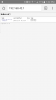
8. Click 100media link and you will see a list of all the pictures/videos on your sd card.
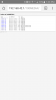
9. Click and hold on the last jpg file in the list. This is the picture that you just took.
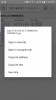
10. Choose open in new tab. This will open the picture in a new tab. You can zoom on any area you wish.
11. Move the lens clockwise or counterclockwise a little bit. (I had to do clockwise on mine to get better focus, your mileage may vary). What we are trying to do is to figure out if we are going to make it better or worse by moving in a direction.
12. Take another picture with st16.
13. On your tablet/phone go back to the browser tab with the list of pictures and refresh.
14. you should be able to see the filename for the new picture you just took (last one on the list). open that picture in a new tab as you did in step 9.
15. Zoom in a suitable area of the pictures to compare the sharpness. If your last picture is sharper, your direction is correct, if it is softer, you need to turn the lens to the other direction. You can compare the pictures by switching between tabs. Or you can borrow another tablet and have 2 going at the same time side by side. You CAN connect multiple devices to CGO3 at the same time and browse to the pictures. I had my phone and tablet connected at the same time.
16. Repeat steps 10 thru 15 until you get the best picture. It is trial and error, I had to screw in my lens about 1/5th of a turn to find the optimal point. At one point you may need to turn the lens backwards as you will eventually pass the sweet spot.
Using a tablet or a phone eliminates the need to take the sdcard back to the computer to compare pictures. Trying to do this with st16 connected to a tv is really hard as it is hard to see detail in 720P and you cant zoom in to a part of the picture
Let me know if you have any questions.
Before adjustment

After adjustment Jpg raw

after adjustment Jpg Gorgeous

Here is what I did which doesn't require anything but a table or a smartphone and doesn't require you to go back and forth to a computer to compare the images. This may be useful to some people.
1. Take of the camera and loosen the glue so you can move the lens. (there is enough information on how to do that on the forums.)
2. Set the drone in a big room or outside and turn it on.
3. If not installed, install cgo3 app on your phone or tablet.
4. Connect your tablet to the cgo3 wifi (just do a search for wifi networks and choose the one that starts with cgo3, password is 1234567890
5. Now you can use the cgo3 app to control the camera. change the settings to photo, Jpeg, raw. But I use st 16 for this step.
6. Take a picture using st16 or your phone. (I recommend st 16). this is your starting point.
7. In your phone/tablet open a web browser and go to http://192.168.42.1 This is the root directory of the sdcard in your camera. See picture below.
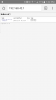
8. Click 100media link and you will see a list of all the pictures/videos on your sd card.
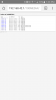
9. Click and hold on the last jpg file in the list. This is the picture that you just took.
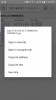
10. Choose open in new tab. This will open the picture in a new tab. You can zoom on any area you wish.
11. Move the lens clockwise or counterclockwise a little bit. (I had to do clockwise on mine to get better focus, your mileage may vary). What we are trying to do is to figure out if we are going to make it better or worse by moving in a direction.
12. Take another picture with st16.
13. On your tablet/phone go back to the browser tab with the list of pictures and refresh.
14. you should be able to see the filename for the new picture you just took (last one on the list). open that picture in a new tab as you did in step 9.
15. Zoom in a suitable area of the pictures to compare the sharpness. If your last picture is sharper, your direction is correct, if it is softer, you need to turn the lens to the other direction. You can compare the pictures by switching between tabs. Or you can borrow another tablet and have 2 going at the same time side by side. You CAN connect multiple devices to CGO3 at the same time and browse to the pictures. I had my phone and tablet connected at the same time.
16. Repeat steps 10 thru 15 until you get the best picture. It is trial and error, I had to screw in my lens about 1/5th of a turn to find the optimal point. At one point you may need to turn the lens backwards as you will eventually pass the sweet spot.
Using a tablet or a phone eliminates the need to take the sdcard back to the computer to compare pictures. Trying to do this with st16 connected to a tv is really hard as it is hard to see detail in 720P and you cant zoom in to a part of the picture
Let me know if you have any questions.



![20190421_211834[1].jpg](/media/20190421_211834-1-jpg.203/full)
![20190421_202428[1].jpg](/media/20190421_202428-1-jpg.204/full)
![20190421_202143[1].jpg](/media/20190421_202143-1-jpg.205/full)