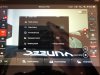- Joined
- Mar 5, 2020
- Messages
- 28
- Reaction score
- 9
- Age
- 67
So, I just received my Typhoon H that I purchased on E-Bay. Very excited to be expanding my drones, and capabilities. So I open the box and find that UPS has kept their reputation in tact and my gimbal is hanging loose from the body of the drone. One corner was still attached. I fixed that, put a battery in and turned on the ST16. I then turned on the drone. First thing I notice is the running graph in the middle of the screen. I am assuming that it is part of the AWB. I have tried everything that I can think of to get it off the screen. No luck. I have attached a picture. If someone can tell me how to get it off the screen it would be greatly appreciated. Thx