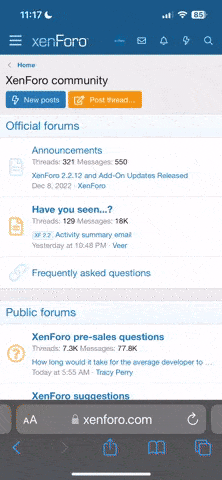I'm trying to update the firmware on my H to the latest version(Typhoon H STD v3.04 Gimbal: v1.25, Autopilot: v1.35, Camera: v3.2.34(A)). I loaded my license into the GUI, per Yuneec's instructions, selected the .bin file and correct COM port, and clicked update. The window after about 10-20 seconds showed "The operation has timed out." I tried it multiple times, both with the .bin file and with the .yuneec file that was included in the license download. So, is there any way to fix this? Also, is the license file compatible with any .bin file I try to update with or only the .yuneec file in the zip download with the license?
Thanks,
Thanks,