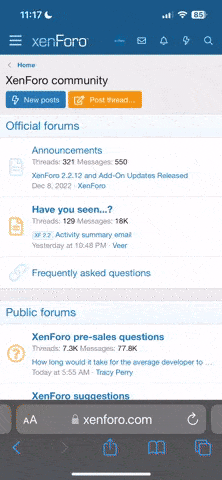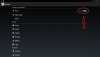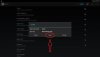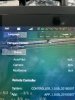What we are going to do is a manual update to the latest firmware version, Build 822.
The first stage is to update the Drone itself, the camera, and the camera gimbal as follows;
Ensure you have plenty of battery on both the H Plus and the ST16S.
1.) Format an SD card.
2.) Extract the zip file below to the SD Card.
3.) Ensure the SD card now has four files on it:
a. Autopilot.yuneed
b. camera.bin
c. gimbal.yuneec
d. versioninfo.json (this one doesn't really matter)
4.) Eject the SD card and put it in the C23.
5.) Mount the C23 on the H Plus
6.) Turn on the H Plus
You will see the camera attempt to stabilize and possibly flash the green LED. The camera will then go limp for awhile. Things will go off, then back on a couple times. Various color LEDs will show. Eventually, the camera should stabilize, and show a green flashing LED. LEAVE IT ALONE for about three more minutes to ensure the update is complete, then shut down the drone, remove the SD Card and format it again.
Side Note: My cable just died for several minutes. If it does it again, don't panic. I didn't give up on you, just having "network difficulties".