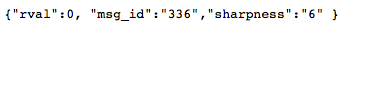This latest update (Oct 20 something) says it adds an auto update whenever the st16 is connected to a wifi, meaning I have no choice. I haven't updated yet and was wondering if this option can be turned off? I never update any software when it first comes out. I like to see how it's doing first. Never did the Sept update but was about to when this newer one came out. I'm willing to put this new October version on but I'd like to know I can turn off auto update?
You are using an out of date browser. It may not display this or other websites correctly.
You should upgrade or use an alternative browser.
You should upgrade or use an alternative browser.
Update adds auto update for future releases. Can this not happen?
- Thread starter Manny D
- Start date
After this update is installed it will only update again if you go to the menu and select Update. It will then check available updates and it will download automatically. So......no........it's not an auto update.This latest update (Oct 20 something) says it adds an auto update whenever the st16 is connected to a wifi, meaning I have no choice. I haven't updated yet and was wondering if this option can be turned off? I never update any software when it first comes out. I like to see how it's doing first. Never did the Sept update but was about to when this newer one came out. I'm willing to put this new October version on but I'd like to know I can turn off auto update?
PatR
Premium Pilot
I have serious concerns with auto updating. That's how DJI infected all their FC's with GEO.
Sent from my iPhone using Tapatalk
Sent from my iPhone using Tapatalk
But I don't see this as auto updating. It will simply download the firmware and install it if you choose to do so. There have been a number of requests for this change because some people thought it was too cumbersome to download and copy to an sd card.I have serious concerns with auto updating. That's how DJI infected all their FC's with GEO.
Sent from my iPhone using Tapatalk
I have serious concerns with auto updating. That's how DJI infected all their FC's with GEO.
Well, the ST16 usually doesn't connect to your regular wifi when you turn it on, it actually looks for your binded camera wifi connection for video feed, and when you go into Pad mode it will show any remembered wifi as "disabled" until you manually connect to it.
So you dont have to worry about the similar scenario of: "I turned on my laptop today and it automatically upgraded to windows 10".
R
Rayray
Guest
The "automatic" part is that once you tell it to update, it automatically connects to a Yuneec update server and starts the update process.
No fear.
No fear.
PatR
Premium Pilot
For the record, you can link with the camera WiFi through your home router. Those of us that have adjusted camera sharpness have already done this.
Thanks Mickey and FlyingJunkie
Thanks Mickey and FlyingJunkie
- Joined
- Jun 8, 2016
- Messages
- 297
- Reaction score
- 66
- Age
- 36
How would I go about reinstalling the same version of firmware again? Or to install a previous version and then install the new one.
When I attempt to, it just states that I already have the latest version.
When I attempt to, it just states that I already have the latest version.
PatR
Premium Pilot
I have yet to learn of anyone able to go backwards with the firmware. This is why I don't rush to install new firmware. The installed firmware is still resident if one clears all data from the ST-16.
Sent from my iPhone using Tapatalk
Sent from my iPhone using Tapatalk
- Joined
- Jun 8, 2016
- Messages
- 297
- Reaction score
- 66
- Age
- 36
I read a recent post where someone was stating that when they install the latest firmware, they get a drift. However, they claimed that when they reinstalled a previous firmware the drift would go away. They were posting this to prove that it wasn't a hardware issue. I don't remember who made this post, I will have to try and find it again.
- Joined
- Mar 9, 2016
- Messages
- 280
- Reaction score
- 50
- Age
- 60
I have serious concerns with auto updating. That's how DJI infected all their FC's with GEO.
Sent from my iPhone using Tapatalk
Do you live in a country where the use of GEO or GEOFENCING is not a law ?
In my country if your multicopter does not have GEO or GEofencing or NoFlyZone support you cannot fly it.
Marnix
- Joined
- Mar 9, 2016
- Messages
- 280
- Reaction score
- 50
- Age
- 60
I read a recent post where someone was stating that when they install the latest firmware, they get a drift. However, they claimed that when they reinstalled a previous firmware the drift would go away. They were posting this to prove that it wasn't a hardware issue. I don't remember who made this post, I will have to try and find it again.
Did you do a reset of the ST16 with calibration of the sticks ?
Marnix
- Joined
- Mar 9, 2016
- Messages
- 280
- Reaction score
- 50
- Age
- 60
And by the way @PatR I agree with forced updates. I believe that should be up to the owner not the manufacturer.
With DJI it is simple if you do not update after a small time you cannot fly your bird anymore.
If there is a problem with your drone they are shure your on the latest firmware.
I now of company's if something is not on the latest firmware and the device malfunctions they do not accept repair under warranty.
Marnix
- Joined
- Mar 9, 2016
- Messages
- 280
- Reaction score
- 50
- Age
- 60
For the record, you can link with the camera WiFi through your home router. Those of us that have adjusted camera sharpness have already done this.
Thanks Mickey and FlyingJunkie
Where can i find the information about how to do this including adjusting the sharpness ?
Marnix
PatR
Premium Pilot
Below is a copy of the process. If you do this would you also do a small favor? Please take a screen shot of what comes up on the screen for the setting it is at now and post it. I failed to make a record of that when I did mine. BTW, mine was set to "6" in the original configuration. Bear in mind you may be voiding any warranty if performing these actions.
"When I did a demo video a few months ago on how to install a custom lens (which now can't be done as easily now due to a mount change by Yuneec) I noted that my lens was not only focused too close before I changed it but it also had a bit of a foggy white residue around the edge of the lens which would produce soft edges...refocusing as well as cleaning the lens with Zeiss lens cleaning fluid (available at B&H for $3.95 w/ a very good cleaning cloth) really helped the lens to create crisper images. You can also create more sharpness by connecting to the camera with your computer via the internet and issue the following commands:
http://192.168.42.1/cgi-bin/cgi?CMD=GET_SHARPNESS
http://192.168.42.1/cgi-bin/cgi?CMD=SET_SHARPNESS&value=0
http://192.168.42.1/cgi-bin/cgi?CMD=SET_SHARPNESS&value=5
http://192.168.42.1/cgi-bin/cgi?CMD=SET_SHARPNESS&value=10
http://192.168.42.1/cgi-bin/cgi?CMD=SET_SHARPNESS&value=8
The H comes set at 5 or 6...I've found you can get better results by setting it to 8. This was a tip posted by Flyingjunkie. It basically applying the sort of sharpening you can
do in post production. Strong vertical lines like wheat fields would not need as high a number while other content like glaciers would benefit from higher sharpening...in other words setting how much you should sharpen is contingent on content.
Pat glad to hear you'll soon have your camera back, to clarify the commands I listed...
that first one is merely for seeing what the camera is already set at 0 thru 10
you do not need to enter it to send a command to increase or decrease the sharpness, just enter one
of the latter commands to actually make the changes...remember you first need to connect to the camera's
network to issue the command...I think network name is name of the the camera CO3+ or something close to that.
Are you using a Mac or PC...? I assume you're working on a wireless network.
Go to where you choose a wireless network...the network you're looking for is
"CO3+" choose that network if it asks for password that is 123456789 (can't remember
if you also add zero at the end it's generic password that comes on all our H's) once you have camera network
initiate the first command to see what number it's set at....then I close out and reopen the web browser up again
and issue command for actual number I want...I've been happy with setting that at 8 thus far"
The password is 1234567890
"When I did a demo video a few months ago on how to install a custom lens (which now can't be done as easily now due to a mount change by Yuneec) I noted that my lens was not only focused too close before I changed it but it also had a bit of a foggy white residue around the edge of the lens which would produce soft edges...refocusing as well as cleaning the lens with Zeiss lens cleaning fluid (available at B&H for $3.95 w/ a very good cleaning cloth) really helped the lens to create crisper images. You can also create more sharpness by connecting to the camera with your computer via the internet and issue the following commands:
http://192.168.42.1/cgi-bin/cgi?CMD=GET_SHARPNESS
http://192.168.42.1/cgi-bin/cgi?CMD=SET_SHARPNESS&value=0
http://192.168.42.1/cgi-bin/cgi?CMD=SET_SHARPNESS&value=5
http://192.168.42.1/cgi-bin/cgi?CMD=SET_SHARPNESS&value=10
http://192.168.42.1/cgi-bin/cgi?CMD=SET_SHARPNESS&value=8
The H comes set at 5 or 6...I've found you can get better results by setting it to 8. This was a tip posted by Flyingjunkie. It basically applying the sort of sharpening you can
do in post production. Strong vertical lines like wheat fields would not need as high a number while other content like glaciers would benefit from higher sharpening...in other words setting how much you should sharpen is contingent on content.
Pat glad to hear you'll soon have your camera back, to clarify the commands I listed...
that first one is merely for seeing what the camera is already set at 0 thru 10
you do not need to enter it to send a command to increase or decrease the sharpness, just enter one
of the latter commands to actually make the changes...remember you first need to connect to the camera's
network to issue the command...I think network name is name of the the camera CO3+ or something close to that.
Are you using a Mac or PC...? I assume you're working on a wireless network.
Go to where you choose a wireless network...the network you're looking for is
"CO3+" choose that network if it asks for password that is 123456789 (can't remember
if you also add zero at the end it's generic password that comes on all our H's) once you have camera network
initiate the first command to see what number it's set at....then I close out and reopen the web browser up again
and issue command for actual number I want...I've been happy with setting that at 8 thus far"
The password is 1234567890
PatR
Premium Pilot
I’ll check it. Seems there might have been an issue with the security (SSL/Https) certificate. I received a warning from Firefox about it when I went to the site. Checking the domain the security certificate is in place so I don't yet understand what the problem could be.
Thanks for the head's up. I have not put much time into the site of late as I've found there's little activity there from the area I work in. The region is not all that tech savvy...
Edit,
Checking the site's security certificate indicated there are no issues with the certificate, so I don't know what the problem is yet.
Thanks for the head's up. I have not put much time into the site of late as I've found there's little activity there from the area I work in. The region is not all that tech savvy...
Edit,
Checking the site's security certificate indicated there are no issues with the certificate, so I don't know what the problem is yet.
Last edited:
You can set the sharpness of your CGO3+ by app.
Methodus made this possible.
I use this app (not the newest release btw) when making video with my action-cam handle.

Methodus made this possible.
I use this app (not the newest release btw) when making video with my action-cam handle.
Similar threads
- Replies
- 2
- Views
- 574
- Replies
- 6
- Views
- 2K
- Replies
- 21
- Views
- 3K