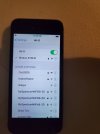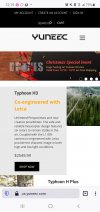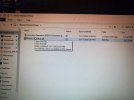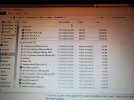You are using an out of date browser. It may not display this or other websites correctly.
You should upgrade or use an alternative browser.
You should upgrade or use an alternative browser.
Breeze and Android connection trouble
- Thread starter RC Guy
- Start date
Also, I had purchased 2 more Iphone 5S's which are all used and factory unlocked. However, how should I download the Breeze cam app on these other two devices as they will be given to the customers along with other two breezes I have?
Also, I had purchased 2 more Iphone 5S's which are all used and factory unlocked. However, how should I download the Breeze cam app on these other two devices as they will be given to the customers along with other two breezes I have?
It would be best to let them setup their Apple account on the phone and download the app via their WiFi. You can use the iPhone you have the app on to verify those Breezes work. Just don’t rename them on the Drone settings page. The app has been on the App Store for over three years. It has been off a couple of times for a week or two (licensing or other issue with Apple).
If they have issues, have them join the forum.
If they have issues, have them join the forum.
The About screen says a lot about this Breeze. The only thing reporting back is the Camera and it is on an initial firmware release. The flight controller and ESC are not reporting in. Are you sure you are getting the rising tri-tone, red/green/blue, then flashing blue on the Power LED at startup? The first thing to do is use USB to flash the v0.1.37A firmware to this one.Dear Doom Meister,
Here are the pics you requested. I have taken photos from my Note 10+ as my Iphone 5S did not come with an instruction manual.
If flashing the firmware does not restore the Flying Control and ESC then you were sent a defective unit. It may be as simple as a loose connector between boards, but unless you are good at working on small electronic devices I wouldn’t advise tearing the Breeze apart.
The new Yuneec in the US (us.yuneec.com), just announced a few days ago that they are offering repair service again. I would venture that buying through Banggood, these Breezes DO NOT carry a warranty. I’m quite certain the cost of repair would outweigh the cost of another Breeze.
Last edited:
Yes, I am getting the triton sound when powering up and it does flash blue! I have not done the firmware process you outlined earlier. And what are you referring to, 'The first thing to do is using USB to flash the v0.1.37A firmware to this one.'? Are you referring to procedure the firmware update procedure you outlined earlier?
Sorry to take so long getting back to you. I had a tee time this morning and then phone calls to return when done with golf. There were enough posts to push your thread to the second page and missed your reply.
The Breeze you have been having issues with seems to only be connecting the camera and the firmware it is running is an early release. You should follow the procedure to update the firmware to the v0.1.37A firmware. That was the latest official version for the Americas.
Once you get it loaded check the About menu again and post a screenshot of it. On the iPhone 5S press the Power button on the top right and the Home button simultaneously. The screenshot will be in Photos.
The Breeze you have been having issues with seems to only be connecting the camera and the firmware it is running is an early release. You should follow the procedure to update the firmware to the v0.1.37A firmware. That was the latest official version for the Americas.
Once you get it loaded check the About menu again and post a screenshot of it. On the iPhone 5S press the Power button on the top right and the Home button simultaneously. The screenshot will be in Photos.
I called the number but it does not give a buisness voicemail like the original Yuneec did! You sure this site is legit?The About screen says a lot about this Breeze. The only thing reporting back is the Camera and it is on an initial firmware release. The flight controller and ESC are not reporting in. Are you sure you are getting the rising tri-tone, red/green/blue, then flashing blue on the Power LED at startup? The first thing to do is use USB to flash the v0.1.37A firmware to this one.
If flashing the firmware does not restore the Flying Control and ESC then you were sent a defective unit. It may be as simple as a loose connector between boards, but unless you are good at working on small electronic devices I wouldn’t advise tearing the Breeze apart.
The new Yuneec in the US (us.yuneec.com), just announced a few days ago that they are offering repair service again. I would venture that buying through Banggood, these Breezes DO NOT carry a warranty. I’m quite certain the cost of repair would outweigh the cost of another Breeze.
You have to submit repair requests via email from the Service link. I haven’t been able to use the phone link yet. Although another member says it worked for him.
Are you referring to this site? I called the number but noone answered.You have to submit repair requests via email from the Service link. I haven’t been able to use the phone link yet. Although another member says it worked for him.
Attachments
I will try later today, but it is raining today! And, does the quadcopter have to be calibrated as soon as the firmware update is done? Or can a day pass to do the calibration?Any luck loading the firmware on the one with connection issues?
Just calibrate before you fly.
When you load the firmware get another screenshot of the About when the update is finished.
When you load the firmware get another screenshot of the About when the update is finished.
Dear Doom Meister,Breeze 4K Firmware - Google Drive
drive.google.com
How to access my Google Drive link for Breeze firmware:View attachment 24055
Right click the link in the post shown here and open it in a new tab on your browser.
View attachment 24053
Double click the folder of the regional firmware you will be using to show the contents of the folder.
Right click your Desktop and create a new folder called Breeze Firmware.
View attachment 24057
Right click the firmware you want to download and select Download.
View attachment 24058
Save the firmware to the folder you created in the last step. Repeat to download the instructions for doing the USB firmware update method. Read those instructions before proceeding to transfer the firmware to the Breeze.
You should have read the instructions so you will know how to proceed once you transfer the firmware to the Breeze. Attach the USB cable to the MicroUSB in the side of the Breeze, Power on the Breeze, and then connect the USB cable to your PC. The Breeze will be seen as an External Drive.
View attachment 24056
Right click the detected Breeze USB Drive and open it in a new Window.
View attachment 24054
Drag and Drop the firmware file onto the Root of the Breeze internal memory as shown. DO NOT place it inside of a folder.
Now follow the instructions you downloaded to finish the firmware update process.
I had downloaded the 1.39 version (I hope that does not matter). But, I did not see the version you stated to use until later. I did follow the directions on the firmware update as well as the instructions after the transfer was complete. I did not get the version you specified when going to the 'About' section as well as no telemetry again! (See Attachments). Let me know what to do or what you find out from someone that is experienced as yourself! Thanks!
Attachments
Dear Doom Meister,Breeze 4K Firmware - Google Drive
drive.google.com
How to access my Google Drive link for Breeze firmware:View attachment 24055
Right click the link in the post shown here and open it in a new tab on your browser.
View attachment 24053
Double click the folder of the regional firmware you will be using to show the contents of the folder.
Right click your Desktop and create a new folder called Breeze Firmware.
View attachment 24057
Right click the firmware you want to download and select Download.
View attachment 24058
Save the firmware to the folder you created in the last step. Repeat to download the instructions for doing the USB firmware update method. Read those instructions before proceeding to transfer the firmware to the Breeze.
You should have read the instructions so you will know how to proceed once you transfer the firmware to the Breeze. Attach the USB cable to the MicroUSB in the side of the Breeze, Power on the Breeze, and then connect the USB cable to your PC. The Breeze will be seen as an External Drive.
View attachment 24056
Right click the detected Breeze USB Drive and open it in a new Window.
View attachment 24054
Drag and Drop the firmware file onto the Root of the Breeze internal memory as shown. DO NOT place it inside of a folder.
Now follow the instructions you downloaded to finish the firmware update process.
I had downloaded the 1.39 version (I hope that does not matter). But, I did not see the version you stated to use until later. I did follow the directions on the firmware update as well as the instructions after the transfer was complete. I did not get the version you specified when going to the 'About' section as well as no telemetry again! (See Attachments). Let me know what to do or what you find out from someone that is experienced as yourself! Thanks!
I see that the upgrade did not take place (the warning of not enough power). Did you have the phone in Airplane mode when connecting and trying to do the update? The lack of power message is the same as when trying to do the compass calibration with the phone not in airplane mode.
Since the firmware is not updating properly, I would suggest you download the Uncompressed firmware and install it on the Breeze. Here are direct links to the proper one and the instructions which are similar, but different than the steps for installing the regular firmware. firmware.bin and Use and Installation Instructions.txt
Have you attempted to connect with any of the other Breezes you purchased to see if they are working properly?
Since the firmware is not updating properly, I would suggest you download the Uncompressed firmware and install it on the Breeze. Here are direct links to the proper one and the instructions which are similar, but different than the steps for installing the regular firmware. firmware.bin and Use and Installation Instructions.txt
Have you attempted to connect with any of the other Breezes you purchased to see if they are working properly?
Last edited:
Yes, the phone was set in airplane mode and then set to wifi while still on airplane mode.Did do the firmware upgrade on the other two drones withe abovementioned connections and they upgraded perfectly! Will try the other firmware on my drone and see if that will remedy it! Thanks for the link!
Good to hear the other two are functioning properly. Let me know if the uncompressed firmware installs properly. If the Breeze becomes functional after loading the uncompressed firmware, then load the American firmware you installed on the other two. The uncompressed firmware is an early European version and the WiFi will work better on the American firmware.
Last edited:
Yes, the phone was set in airplane mode and then set to wifi while still on airplane mode.Did do the firmware upgrade on the other two drones withe abovementioned connections and they upgraded perfectly! Will try the other firmware on my drone and see if that will remedy it! Thanks for the link!
?Good to hear the other two are functioning properly. Let me know if the uncompressed firmware
Similar threads
- Replies
- 2
- Views
- 857
- Replies
- 21
- Views
- 6K
- Replies
- 11
- Views
- 4K
- Replies
- 3
- Views
- 2K
- Replies
- 1
- Views
- 1K