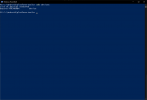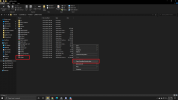Well...I started this evening having issues with Wifi when trying to do Software Update. Got that fixed. Got through ALL of the updates except the final one for the Controller...did that one...and now...the ST16 seems dead...blue power light is on...screen is black. (Sorry I don't recall the actual update name/version...I think it was the 2nd one listed for the controller.
Any ideas? Is there a link I can go to to download a fix, OS, magic bullet, etc. onto an SD card and manually restore/reload?
Any ideas? Is there a link I can go to to download a fix, OS, magic bullet, etc. onto an SD card and manually restore/reload?