Hi guys,
My friend and I have been hard at work at a Waypoint planner web app for the Typhoon H. I just found out that in the meantime another app like this popped up. Oh well, you can decide which one you like best.
http:// https://hplan.yuneec.si/
Flight Planner H - Waypoints Creator for Yuneec Typhoon H
Please use the "?" icon to start a tour of the interface.
The app can be used via a web browser on computers and on mobile(touch) devices as well as directly on the ST16 (you have to upgrade the browser to Chrome to be able to download the files to the ST16 directly).
You can create Waypoint missions and edit existing ones. You can share the created files or you can save them online and load them from other devices.
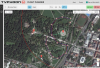
Automated waypoint flying is nothing new in the world of drones. But waypoints with the Typhoon H are a game changer because they are "curved". This means no more robotic camera movements and hard yawing. The results of our tests are great, the produced video feels like 3d animation in a real-world setting.
The app is working well but we are still adding and optimising every day. Please take some time to test it and provide some feedback and suggestions. Also please ask any questions here.
My friend and I have been hard at work at a Waypoint planner web app for the Typhoon H. I just found out that in the meantime another app like this popped up. Oh well, you can decide which one you like best.
http:// https://hplan.yuneec.si/
Flight Planner H - Waypoints Creator for Yuneec Typhoon H
Please use the "?" icon to start a tour of the interface.
The app can be used via a web browser on computers and on mobile(touch) devices as well as directly on the ST16 (you have to upgrade the browser to Chrome to be able to download the files to the ST16 directly).
You can create Waypoint missions and edit existing ones. You can share the created files or you can save them online and load them from other devices.
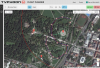
Automated waypoint flying is nothing new in the world of drones. But waypoints with the Typhoon H are a game changer because they are "curved". This means no more robotic camera movements and hard yawing. The results of our tests are great, the produced video feels like 3d animation in a real-world setting.
The app is working well but we are still adding and optimising every day. Please take some time to test it and provide some feedback and suggestions. Also please ask any questions here.
Last edited:



