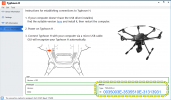#1. Are you using the Yuneec OEM USB Cable to Connect your Typhoon H? (many USB Cables Do Not Work)
#2. There is a possibility that the USB port connection cable on the Typhoon H has disconnected or unplugged from the the Main Distribution/ESC Circuit Board.
#3. Download
REVO Uninstaller (it's Free), then Un-Install the GUI, when finished, Scan for Leftovers and Delete All Leftovers, when completed, Turn off your Antivirus Program, and be sure Windows Defender is OFF, then Click on this Link to the
Typhoon H GUI, then Install the Typhoon H GUI, when completed, Turn On
your Antivirus Program & Windows Defender (if Active previously), then Restart your Computer, once restarted, Right Click on the GUI Icon, and Select "Run As Administrator", after the GUI has Started, Connect the Micro USB Connect from the Yuneec OEM USB Cable to your Typhoon H, Power on your Typhoon H, then Connect the other end of the USB Cable to your Computer. if all is correct, you should see the Device Information Tab window now Active, and in the Bottom Right Corner under "Vehicle" you should see the ID Number of your Typhoon H in Blue Alpha Numeric Characters (see Photo below)
View attachment 27562Check Windows Update if this does not work.