I had been using the "Cruise control" feature with the DPads until a while back. Went to use it today, tapped the DPad, a screen popped up to explain how I could get out of the feature.... but nothing happened..... hit it a few times to start, gave it a bit of "Rabbit" speed....zilch. I've read on here about going into system settings and choosing "Trim Tabs" but they aren't an option. Only saw, a couple of options one of which was "Advanced". Tried that but nothing. I've upgraded to ver. B30 from 23 (I think) .......anyone using the feature, and how to access it now please?
You are using an out of date browser. It may not display this or other websites correctly.
You should upgrade or use an alternative browser.
You should upgrade or use an alternative browser.
Trim control on the H
- Thread starter Chris McMillan
- Start date
-
- Tags
- cruise control trim typhoon h
Strange. If you get the message and press OK then they should work. One on the left for the camera and one on the right for the right stick. I presume in Angle mode.
Go into Hardware Monitor and check the right pad. Watch T3 & T4 to see if they go full scale.
Go into Hardware Monitor and check the right pad. Watch T3 & T4 to see if they go full scale.
Last edited:
Cheers Steve... I'll give that a tryStrange. If you get the message and press OK then they should work. One on the left for the camera and one on the right for the right stick. I presume in Angle mode.
Go into Hardware Monitor and check the right pad. Watch T3 & T4 to see if they go full scale.
T3 & T4 are going to plus and minus 20 on the scale. However, while in the Hardware monitor, the B3 & B4 (left and right pads) are showing as "Off"... is that a clue?
B3 & 4 are the picture and video buttons so they will be off until you push them. T3 & 4 are working properly.T3 & T4 are going to plus and minus 20 on the scale. However, while in the Hardware monitor, the B3 & B4 (left and right pads) are showing as "Off"... is that a clue?
Look at the version numbers for the H. Do they look like this: Gimbal:v1.25, Autopilot:v1.35, Camera:v3.2.34
PatR
Premium Pilot
My bet is pushing the wrong trim pads for cruise control. I know I did it once before reading the firmware update PDF at the Yuneec site.
Note that each press of the right trim tab will increase speed in that direction. Continue to press and release until you reach the speed you want. If you move the right stick it cancels the cruise control and the H will go to hover.
Just checked, that's my version as well... plus: ST16 system = v03.01.b30 and APK = app v01.00.45B3 & 4 are the picture and video buttons so they will be off until you push them. T3 & 4 are working properly.
Look at the version numbers for the H. Do they look like this: Gimbal:v1.25, Autopilot:v1.35, Camera:v3.2.34
Incidentally, I've many times watched "Capt Drone's" YouTube post #4 on the, (at the time last September) updated software. I'm aware of the use of the D pad left and right, WB and trim, how each click increases the speed, how to cancel with the stick movement etc, etc. The "Advanced" option is chosen in system settings, Captain Drone mentions to select "Trim control" in this section, but is not there in the current software version.
I used to use the #%{}[ trim feature until recently, it's just not working anymore and from what I can work out, I've changed nothing to cause it. I just used to turn it on and it worked.
I used to use the #%{}[ trim feature until recently, it's just not working anymore and from what I can work out, I've changed nothing to cause it. I just used to turn it on and it worked.
Last edited:
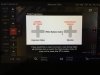 Here's another clue... when I select either left or right D pads I get the pop up screen shown above. This is slightly different from the one showing on the Yuneec support page, as that clearly has an "OK" acceptance button in the bottom right of the screen. This one does not have that. I've tried tapping all over the pop up area to acknowledge use of the trim feature but nothing works. The only option is to hit the "Return" button on the ST16. This gets rid of the warning, but maybe I'm cancelling the use of trim by doing that. Could somebody please fire up their H and check the steps to use to get the trim to work?
Here's another clue... when I select either left or right D pads I get the pop up screen shown above. This is slightly different from the one showing on the Yuneec support page, as that clearly has an "OK" acceptance button in the bottom right of the screen. This one does not have that. I've tried tapping all over the pop up area to acknowledge use of the trim feature but nothing works. The only option is to hit the "Return" button on the ST16. This gets rid of the warning, but maybe I'm cancelling the use of trim by doing that. Could somebody please fire up their H and check the steps to use to get the trim to work? Maybe it's just me!
No need to confirm my last comment!
Hi Steve, just re read this from you and picked the "press OK" comment. See my latest post to maybe solve this mystery! My pop up warning screen message does not have the "OK" option. See the screenshot.Strange. If you get the message and press OK then they should work. One on the left for the camera and one on the right for the right stick. I presume in Angle mode.
Go into Hardware Monitor and check the right pad. Watch T3 & T4 to see if they go full scale.
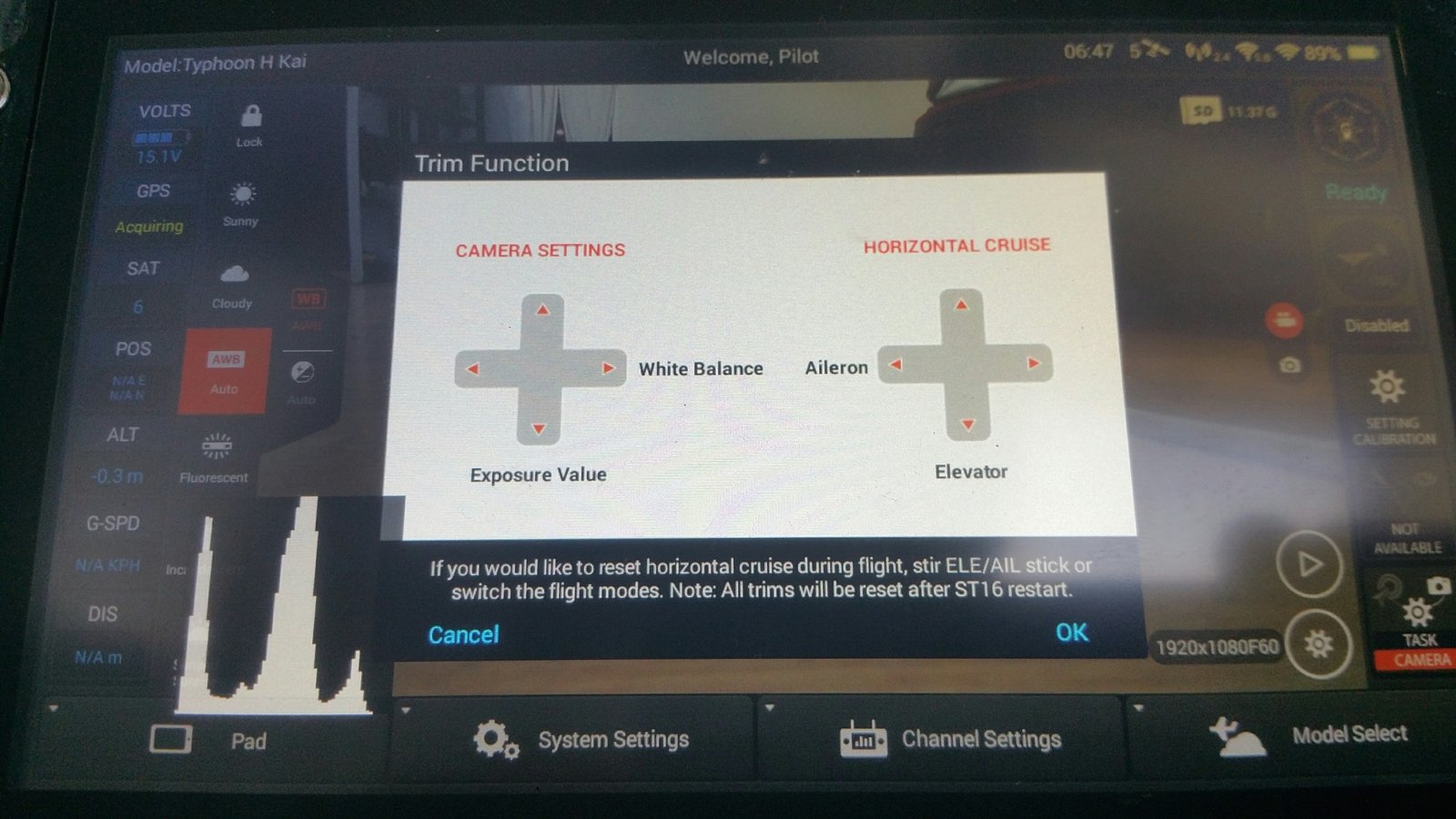
st16_system_v03.01.b30
st16_app_v01.00.45
autopilot V1.35
gimbal V1.25
camera V3.2.34(E) C-GO3-Pro
Real sense N/A
Last edited:
Latest update here!
I think I've worked out the problem.
It's to do with "font size" on the ST16.
If your fonts are set to 'large', for some reason You lose the "Cancel" and "OK" options in the bottom of the pop up warning message. Brilliant system Yuneec, especially if your eyes aren't as young as they once were and you want some help....(And no, tapping where it used to be or anywhere else on the message doesn't work) it seems you have to reduce the size of the fonts. We are told to go to pad>settings>display and simply adjust the font size. Slight problem, that option is not there!
Anyone from Yuneec monitoring this? Hello?
I think I've worked out the problem.
It's to do with "font size" on the ST16.
If your fonts are set to 'large', for some reason You lose the "Cancel" and "OK" options in the bottom of the pop up warning message. Brilliant system Yuneec, especially if your eyes aren't as young as they once were and you want some help....(And no, tapping where it used to be or anywhere else on the message doesn't work) it seems you have to reduce the size of the fonts. We are told to go to pad>settings>display and simply adjust the font size. Slight problem, that option is not there!
Anyone from Yuneec monitoring this? Hello?
Latest update here!
I think I've worked out the problem.
It's to do with "font size" on the ST16.
If your fonts are set to 'large', for some reason You lose the "Cancel" and "OK" options in the bottom of the pop up warning message. Brilliant system Yuneec, especially if your eyes aren't as young as they once were and you want some help....(And no, tapping where it used to be or anywhere else on the message doesn't work) it seems you have to reduce the size of the fonts. We are told to go to pad>settings>display and simply adjust the font size. Slight problem, that option is not there!
Anyone from Yuneec monitoring this? Hello?
Now git your lazy butt out there and try it.
PatR
Premium Pilot
Same thing happens on a laptop when you increase the viewable screen size too much. Then again, some of the programs written for 1080 and 720 screens present in super miniature on 4k resolution screens. The only things that always seem to present in the correct scale are pop up ads. If the ad people can figure it out I don't know why everyone else can't. PITA
Thanks Pat R and Steve Carr...!
Have you or anyone out there, any idea how to change font size in ST16?
No option in settings>display since update to B30
I'm stuck... surely we don't need to do factory reset?
Have you or anyone out there, any idea how to change font size in ST16?
No option in settings>display since update to B30
I'm stuck... surely we don't need to do factory reset?
For those of you having trouble seeing the TEXT when trying to use the 4 way pad buttons.Thanks Pat R and Steve Carr...!
Have you or anyone out there, any idea how to change font size in ST16?
No option in settings>display since update to B30
I'm stuck... surely we don't need to do factory reset?
1) Go into PAD MODE.
2) Select the settings icon (looks like a gear).
3) Select DISPLAY.
4) Select FONT SIZE.
5) Make sure font size is set on NORMAL.
6) Use the back button to go back to the main screen.
7) Tap the FlightMode icon to go back to normal ST-16.
You should now be able to see all of the text when you first select the 4 way pad buttons.
Thanks to @BobW55 for providing this.
Last edited:
How does one access this mode?I had been using the "Cruise control" feature with the DPads until a while back. Went to use it today, tapped the DPad, a screen popped up to explain how I could get out of the feature.... but nothing happened..... hit it a few times to start, gave it a bit of "Rabbit" speed....zilch. I've read on here about going into system settings and choosing "Trim Tabs" but they aren't an option. Only saw, a couple of options one of which was "Advanced". Tried that but nothing. I've upgraded to ver. B30 from 23 (I think) .......anyone using the feature, and how to access it now please?
Already tried that Steve, see my post #13 above. The font option is not in "Display" .....that's really frustrating.For those of you having trouble seeing the TEXT when trying to use the 4 way pad buttons.
1) Go into PAD MODE.
2) Select the settings icon (looks like a gear).
3) Select DISPLAY.
4) Select FONT SIZE.
5) Make sure font size is set on NORMAL.
6) Use the back button to go back to the main screen.
7) Tap the FlightMode icon to go back to normal ST-16.
You should now be able to see all of the text when you first select the 4 way pad buttons.
Thanks to @BobW55 for providing this.
- Joined
- Feb 17, 2017
- Messages
- 20
- Reaction score
- 9
- Age
- 70
Thanks for bringing this up, I thought I was doing something wrong. I have exactly the same problem, and also do not have option to change font size. T1_4 shows input in hardware monitor and I am on the same firmware version as yourself. Eagerly awaiting a solution from one of the many knowledgeable folks on this forum.Already tried that Steve, see my post #13 above. The font option is not in "Display" .....that's really frustrating.
Similar threads
- Replies
- 17
- Views
- 1K
- Replies
- 15
- Views
- 745
- Replies
- 17
- Views
- 704


