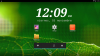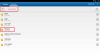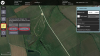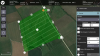- Joined
- Aug 19, 2017
- Messages
- 1,851
- Reaction score
- 730
[Mod Edit]
A BIG thanks to @arruntus for putting together this thread... which pretty much has most of the instructional videos on the 520...
===================================================
Basic Procedures (Getting Started)
All the basic steps to make a flight. Spread arms, mount propellers, battery......................... fly.
Yuneec H520 gimbal calibration
Bind E50, E90 and CGOET to H520
H520 without camera, manual Bind
Bind the ST16S when you do not have any cameras connected to the H520.
H520 - Light indication of flight modes
A brief explanation of the flight modes, how to know what flight mode we are in and the controls of the transmitter.
A BIG thanks to @arruntus for putting together this thread... which pretty much has most of the instructional videos on the 520...
===================================================
Basic Procedures (Getting Started)
All the basic steps to make a flight. Spread arms, mount propellers, battery......................... fly.
Yuneec H520 gimbal calibration
Bind E50, E90 and CGOET to H520
H520 without camera, manual Bind
Bind the ST16S when you do not have any cameras connected to the H520.
H520 - Light indication of flight modes
A brief explanation of the flight modes, how to know what flight mode we are in and the controls of the transmitter.
Last edited by a moderator: